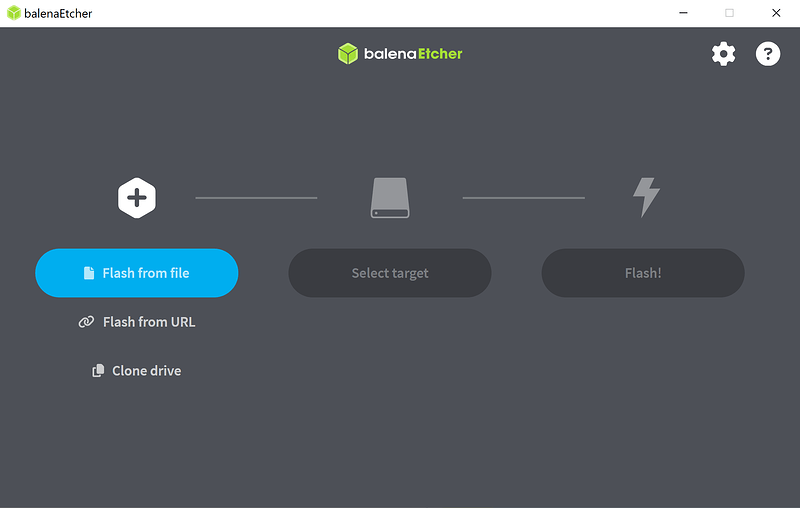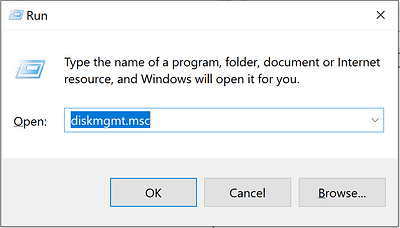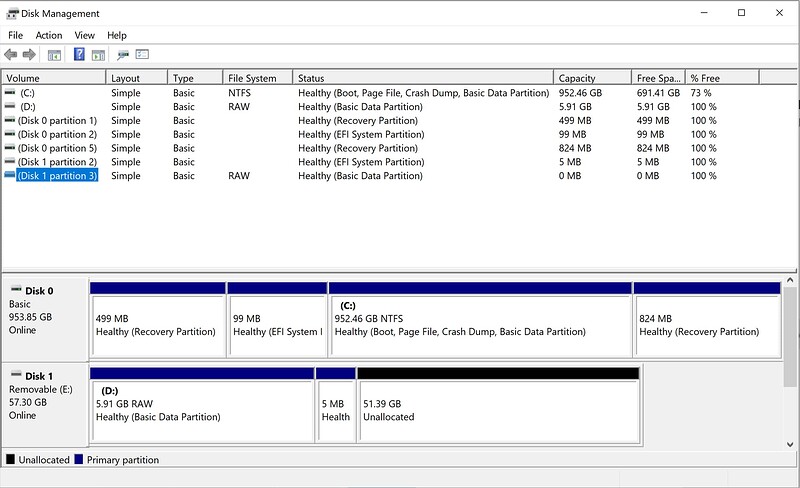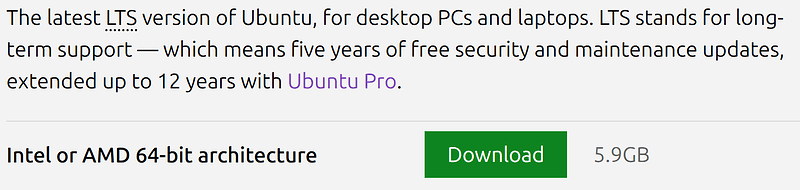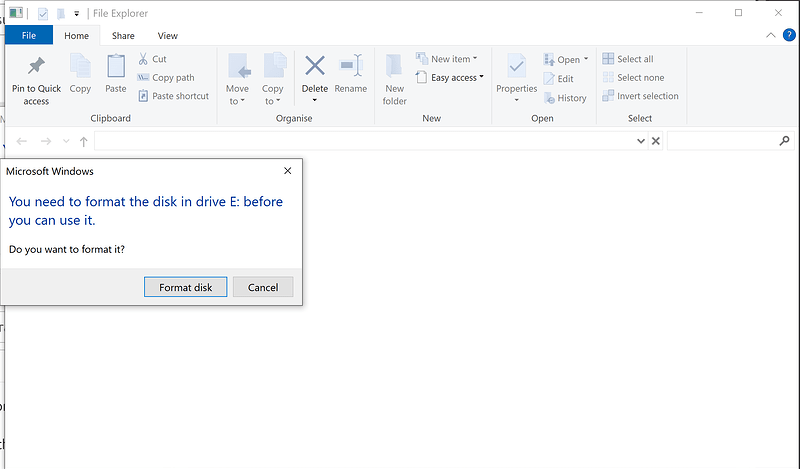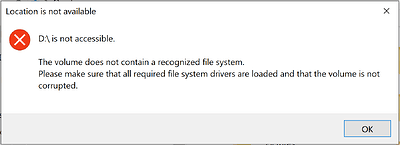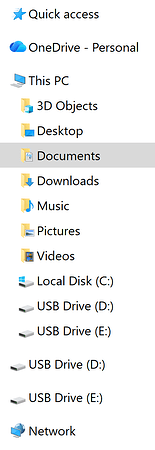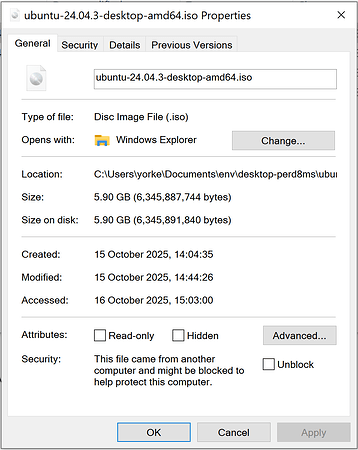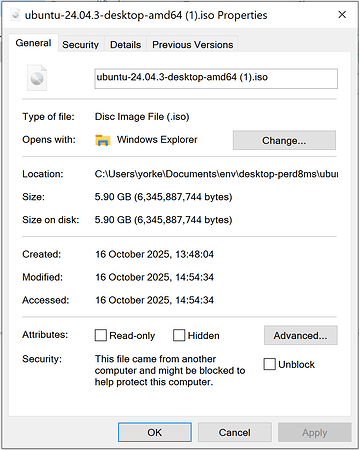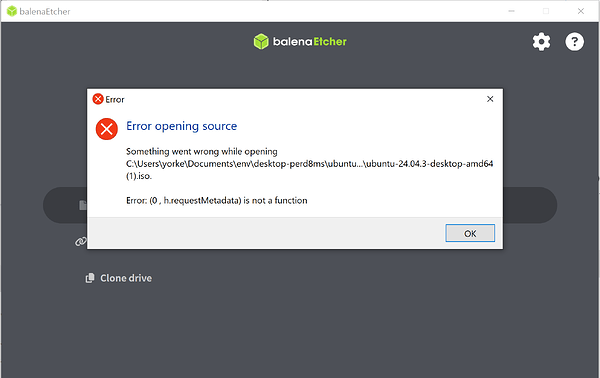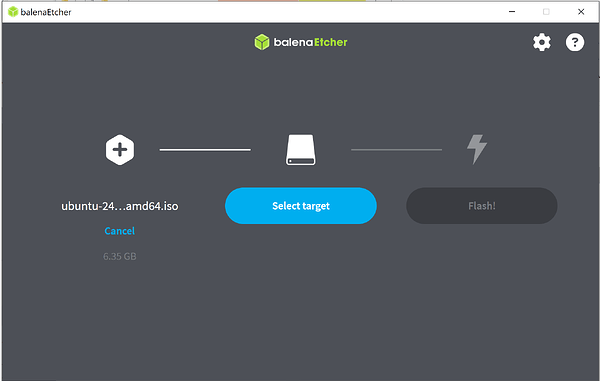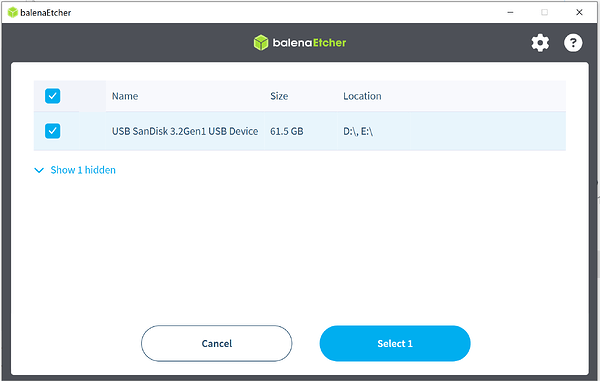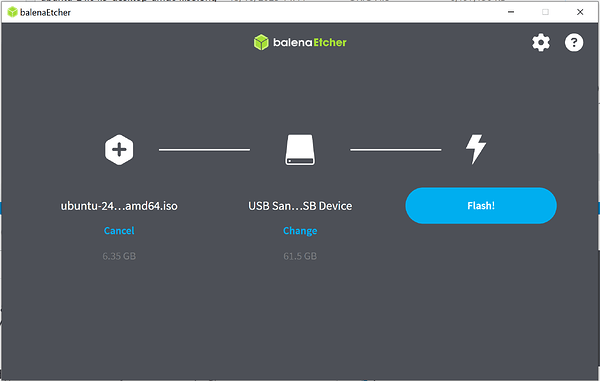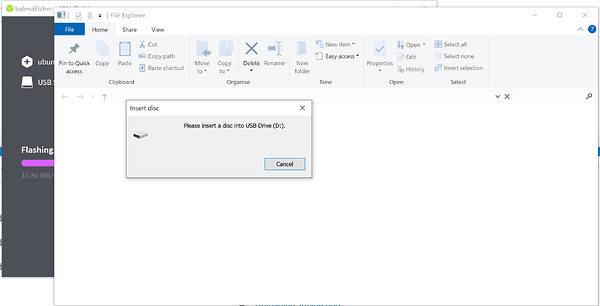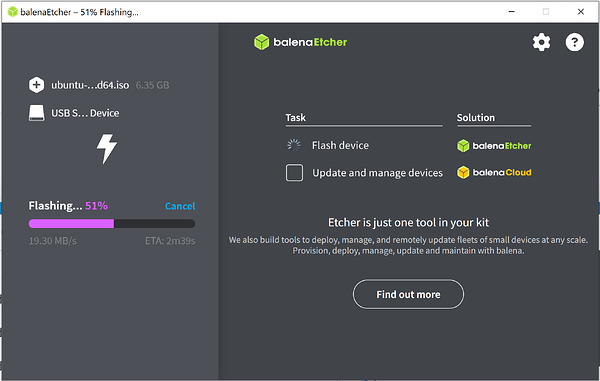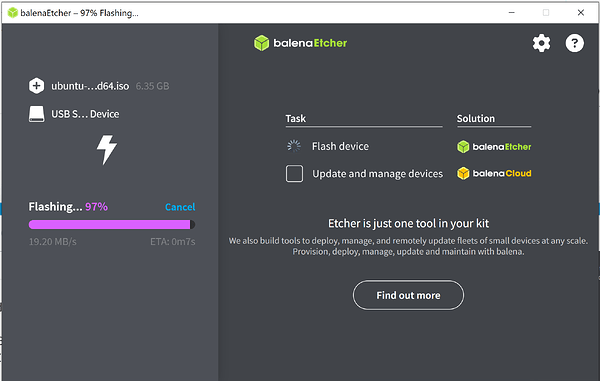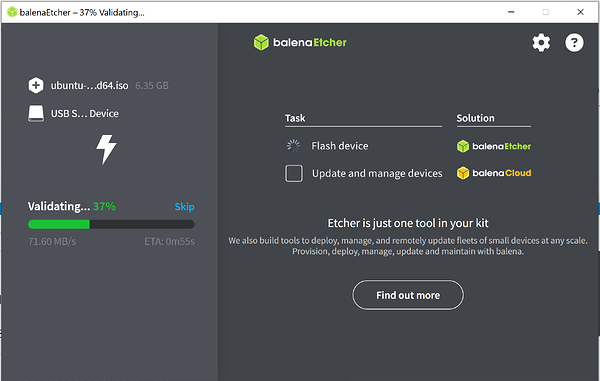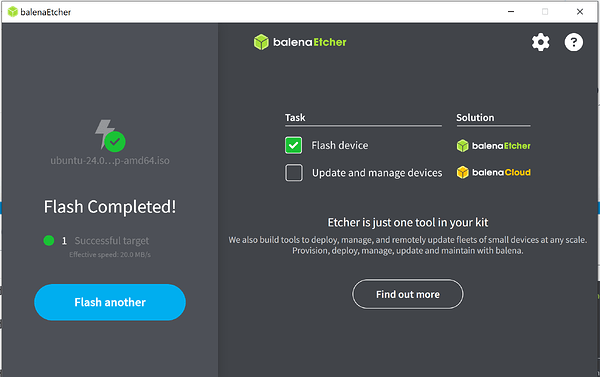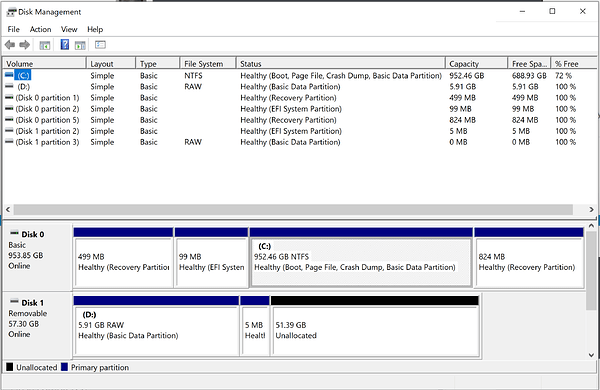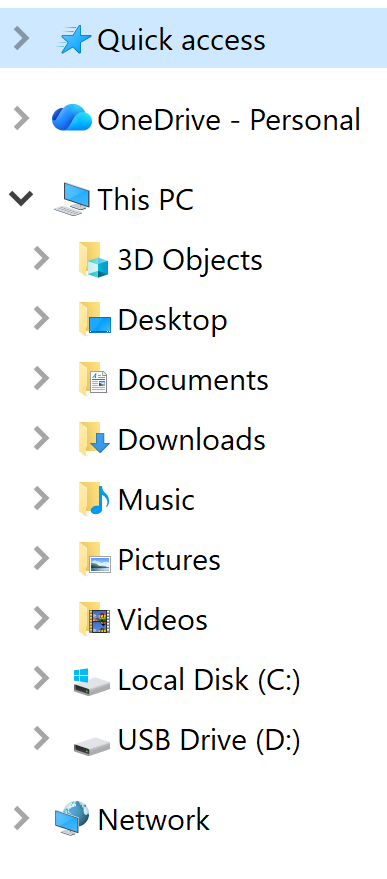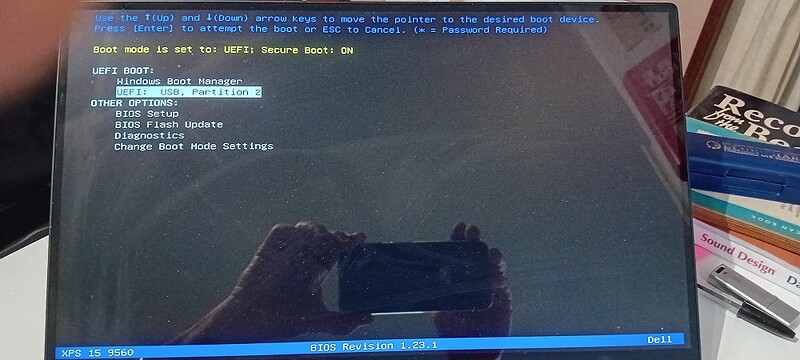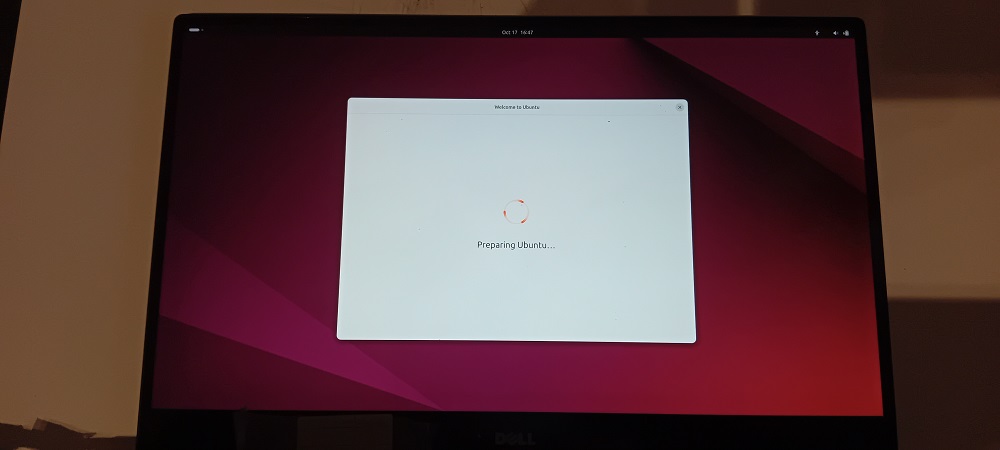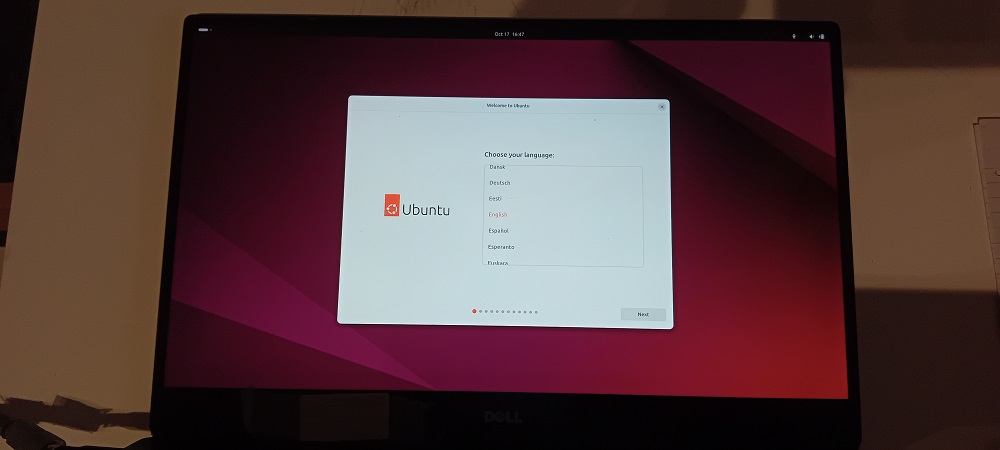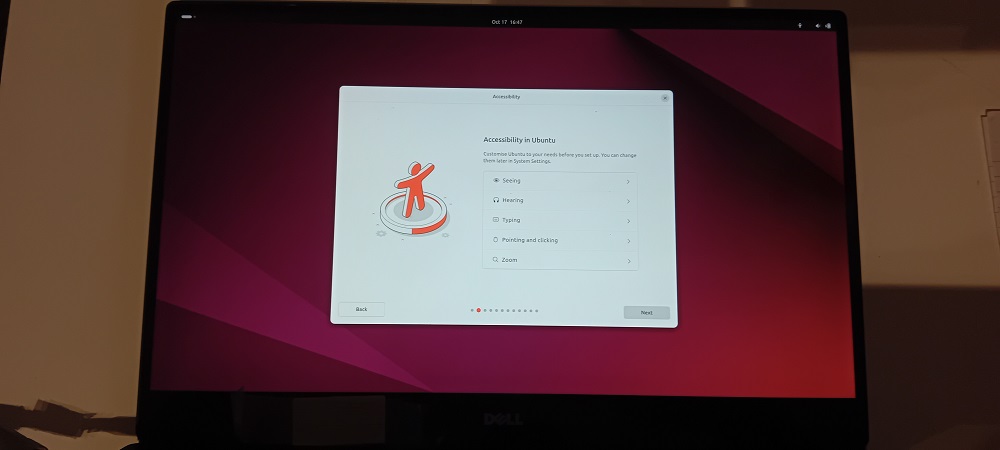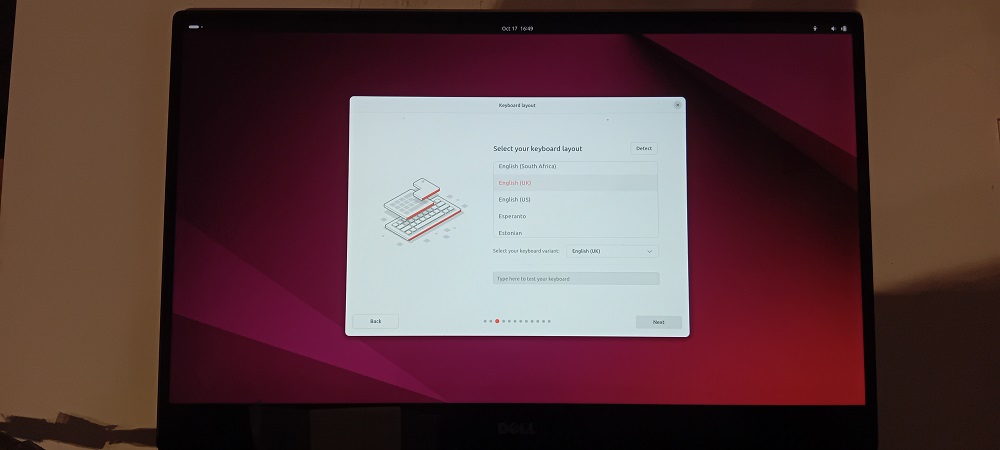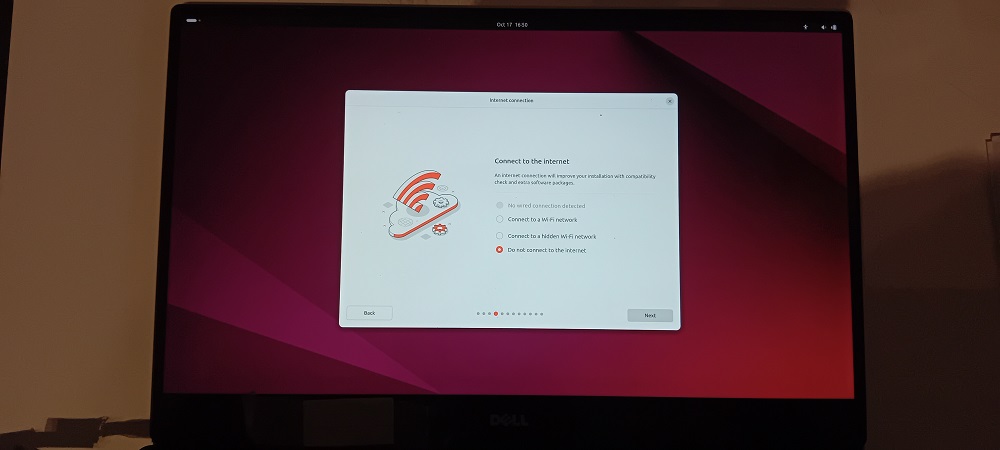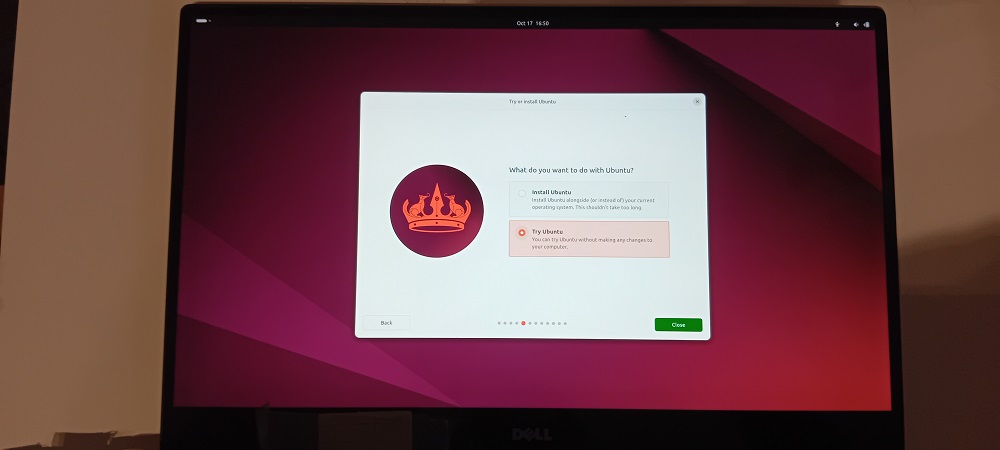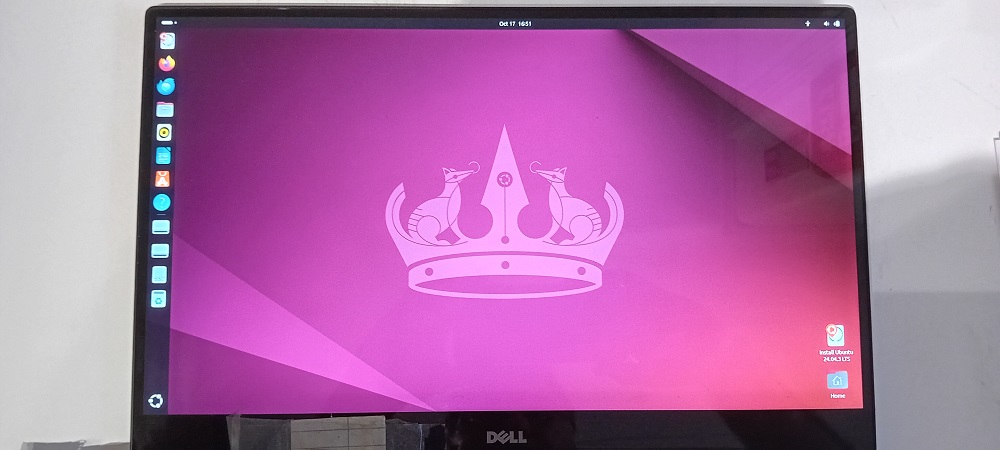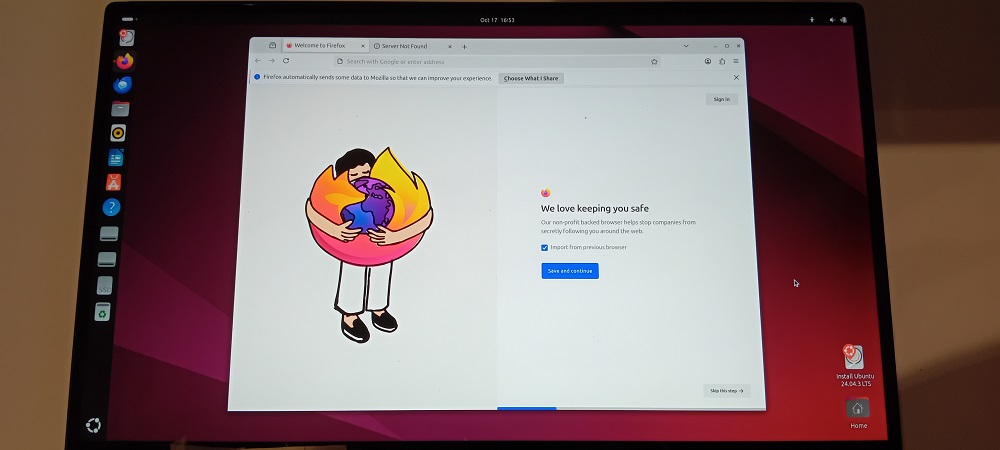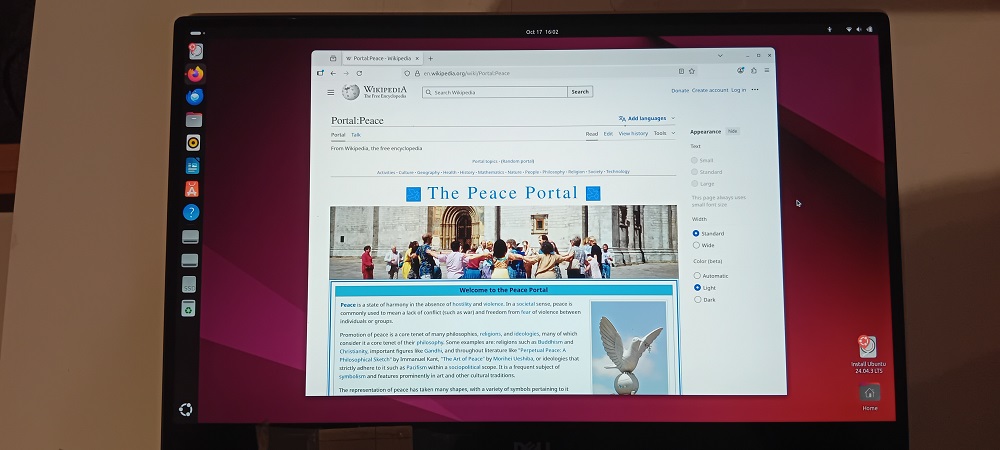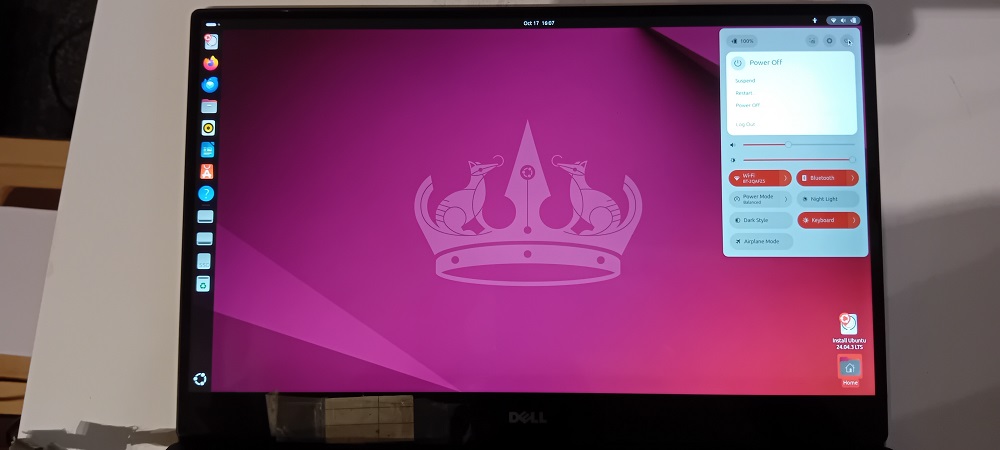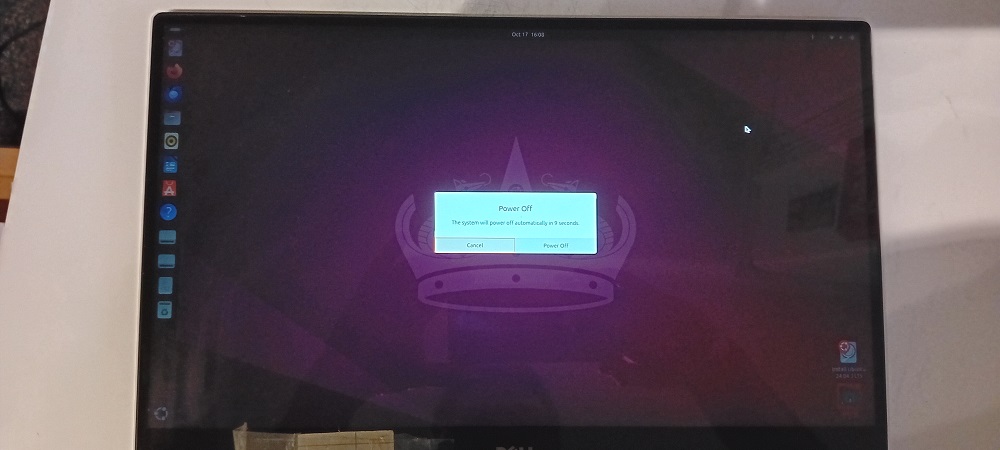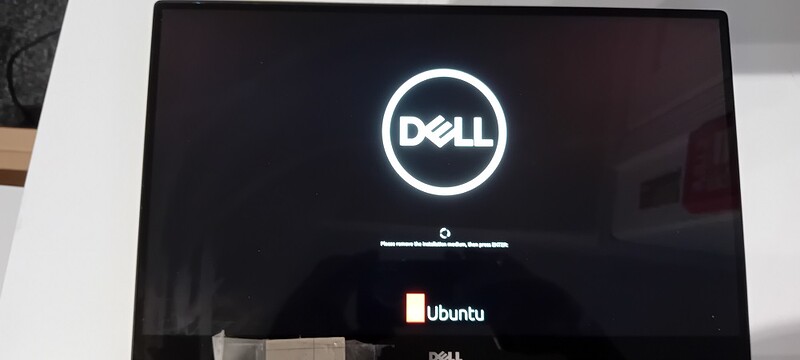Dear Ubuntu Community,
Ubuntu Version:
Ubuntu Desktop 24.04.3 LTS
Download WS, the iso image download link
Download Ubuntu Desktop WS, the Ubuntu tutorial page
Desktop Environment (if applicable):
Windows 10 Pro
Assume this means the desktop env being used to perform the tasks described in this topic.
Problem Description:
Create a bootable USB stick WS, the Ubuntu tutorial page for creating bootable USB stick
Followed instructions on the Ubuntu tutorial page in how to create a bootable USB stick.
Downloaded the latest version of balenaEtcher from the link provided in the Ubuntu tutorial page. balenaEtcher version 2.1.4 .
Went through the three steps
- Flash from file
- Select target
- Flash!
USB stick
- sanDisk, USB 3.2 , 64GB
After Flash! the following is returned in PowerShell cli.
PowerShell 7.5.3
PS C:\Users\yorke> wmic logicaldisk where drivetype=2 get deviceid, volumename, description
Description DeviceID VolumeName
Removable Disk D:
Removable Disk E:
PS C:\Users\yorke> Get-PnpDevice -PresentOnly | Where-Object { $_.InstanceId -match '^USB' }
Status Class FriendlyName InstanceId
------ ----- ------------ ----------
OK USB USB Composite Device USB\VID_0C…
OK USB USB Mass Storage Device USB\VID_07…
OK USB USB Root Hub (USB 3.0) USB\ROOT_H…
OK Camera Integrated Webcam USB\VID_0C…
OK Biometric Synaptics VFS7552 Touch Fingerprint Sensor USB\VID_13…
OK Bluetooth Qualcomm Atheros QCA61x4 Bluetooth USB\VID_0C…
OK HIDClass USB Input Device USB\VID_04…
OK DiskDrive USB SanDisk 3.2Gen1 USB Device USBSTOR\DI…
Relevant System Information:
- Microsoft Windows [Version 10.0.19045.6332]
- Dell XPS 15 9560
Screenshots or Error Messages:
Type Windows key and R key
- Windows + R
- diskmgmt.msc
The following partition on the USB drive is the same size as the Ubuntu ISO download.
(D:)
5.91 GB RAW
Healthy (Basic Data Partition)
The ISO image downloaded.
- Windows reports the drive needs formatting. Win reported this immediately after Flash! failure message.
- Removed USB stick and reinserted into Laptop. Windows reports USB requires formatting. For both drive D: and drive E: .
File Explorer view after balenaEtcher Flash! . Before flash only drive D: was available. After flash drive E: was available. After flash neither are recognised as FAT32 by Windows 10, and the ‘You need to format the disk in drive D: before you can use it.’ message is displayed. Followed by the 'Location is not available ’ message.
What I’ve Tried:
Tried to find an SHA key for Iso file but could not find one on the download page referenced above. Nor on the Alternative downloads page linked below.
- Alternative downloads WS
Have not tried restarting laptop and F12 boot menu selection.
Looking on Ubuntu Community hub for similar issues.
- Install Failure with BalenaEtcher WS,
- USB stick trouble WS
- Not able to boot in Ubuntu to install it WS, tangentially relevant if not specifically so
- …
Looking online for similar issues
- Balena Etcher fails to flash image onto the drive and also “corrupts” it WS, reddit, linux4noobs
- …
Ongoing searches online.
Yours,
York