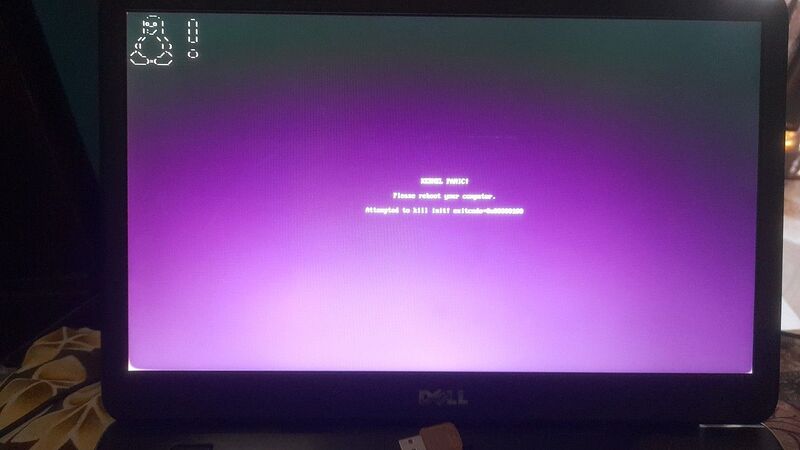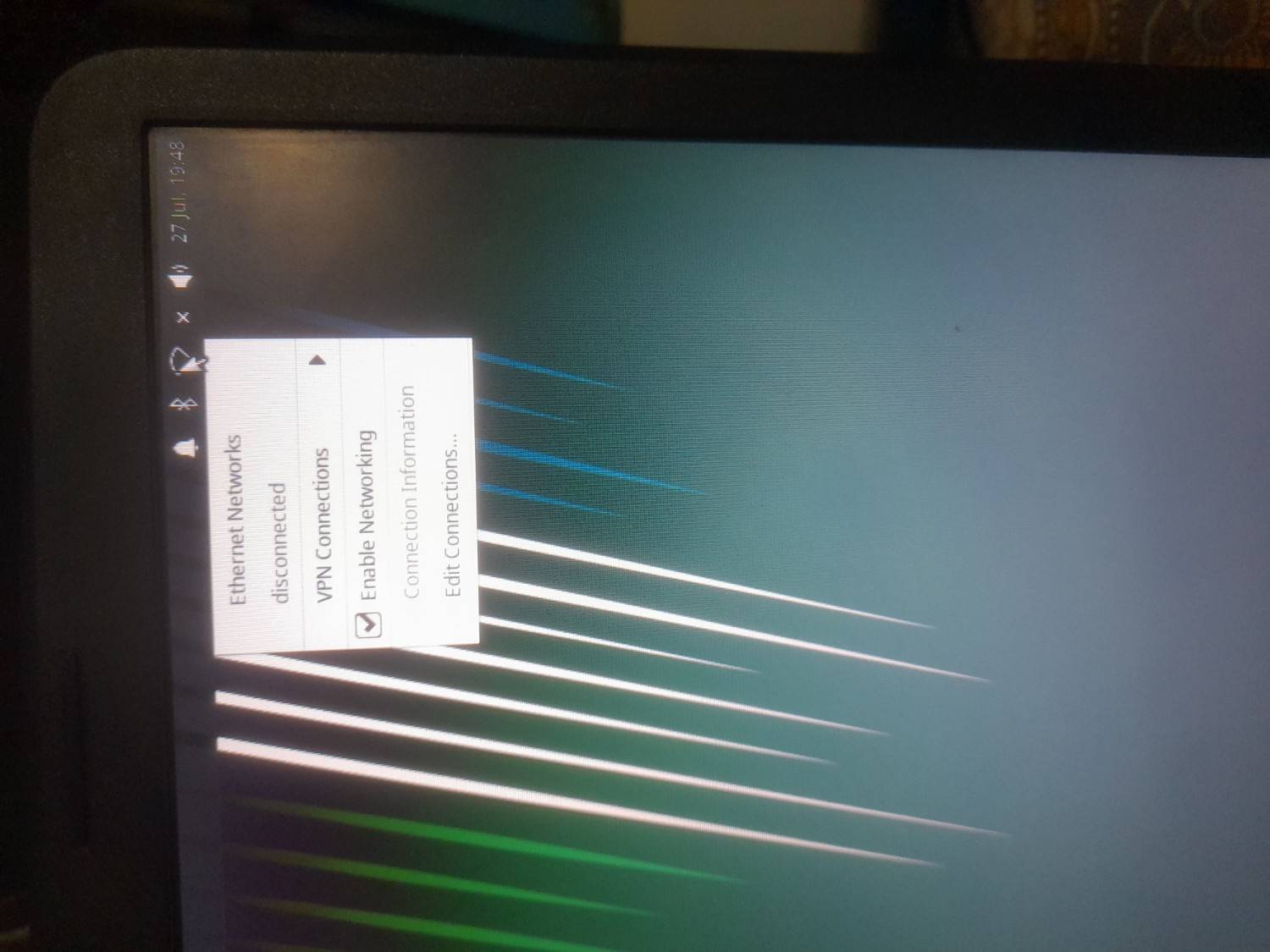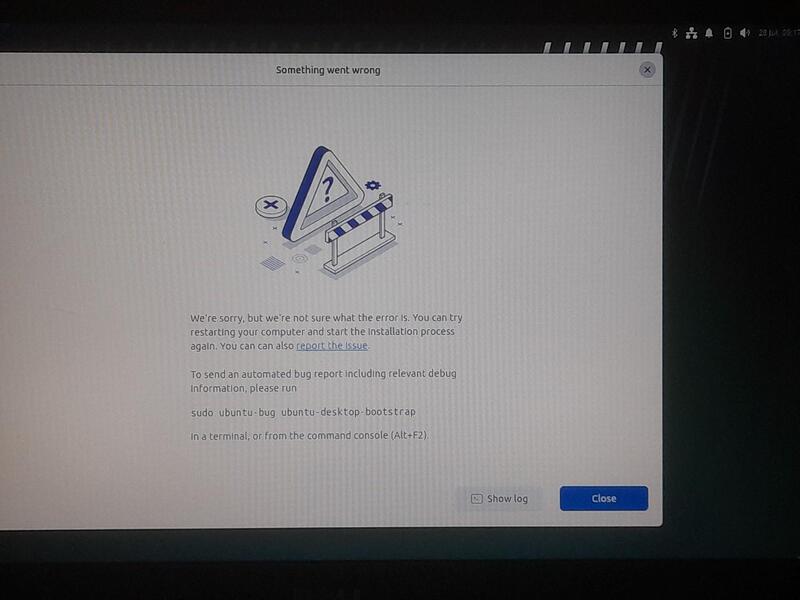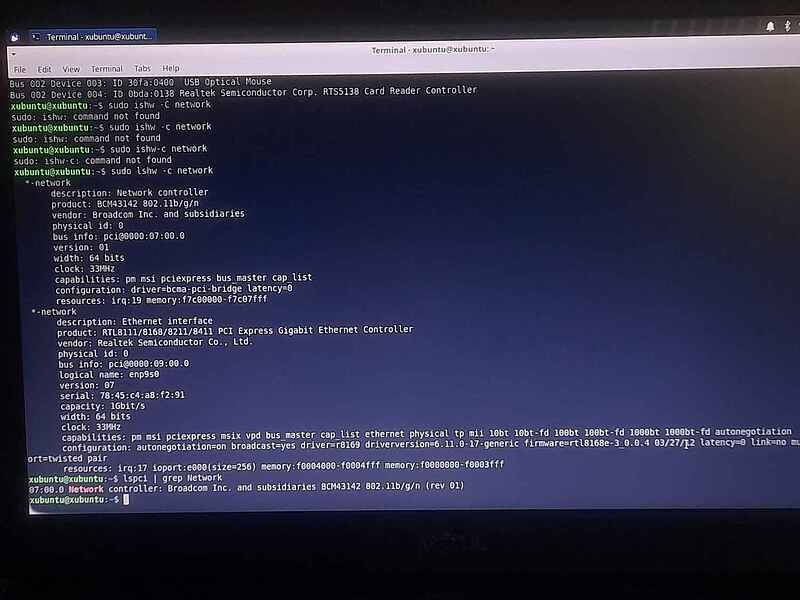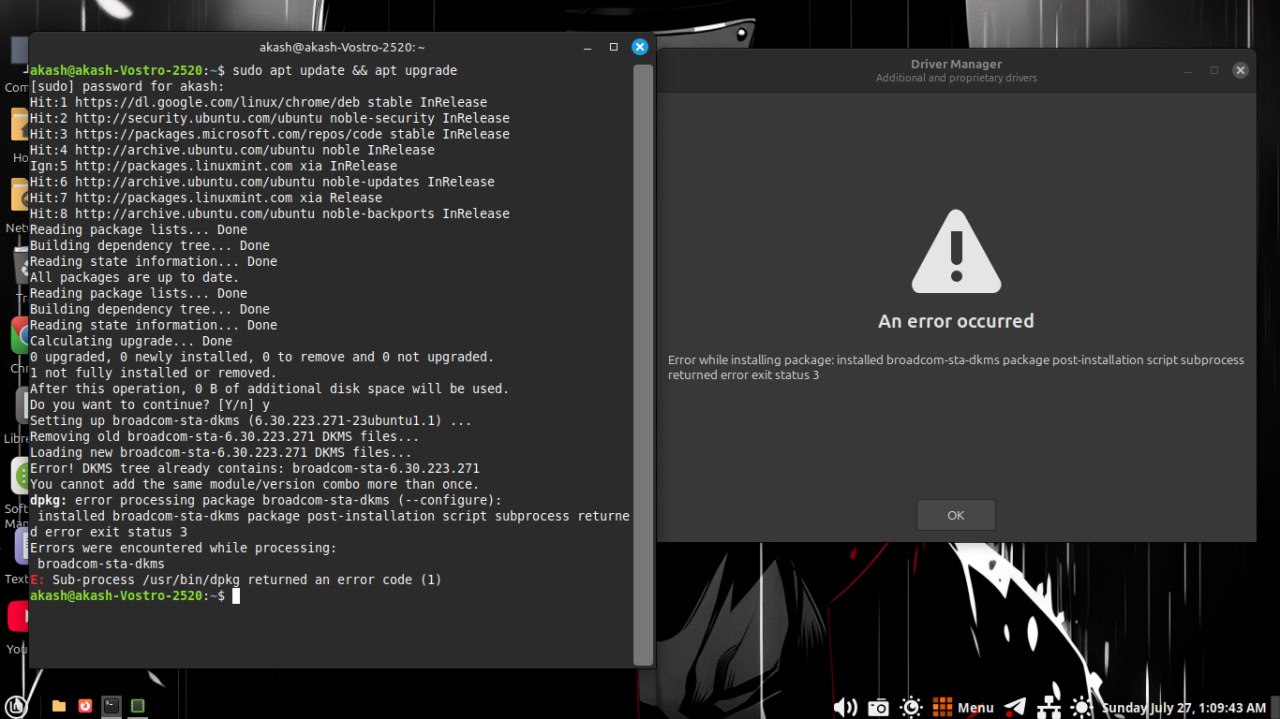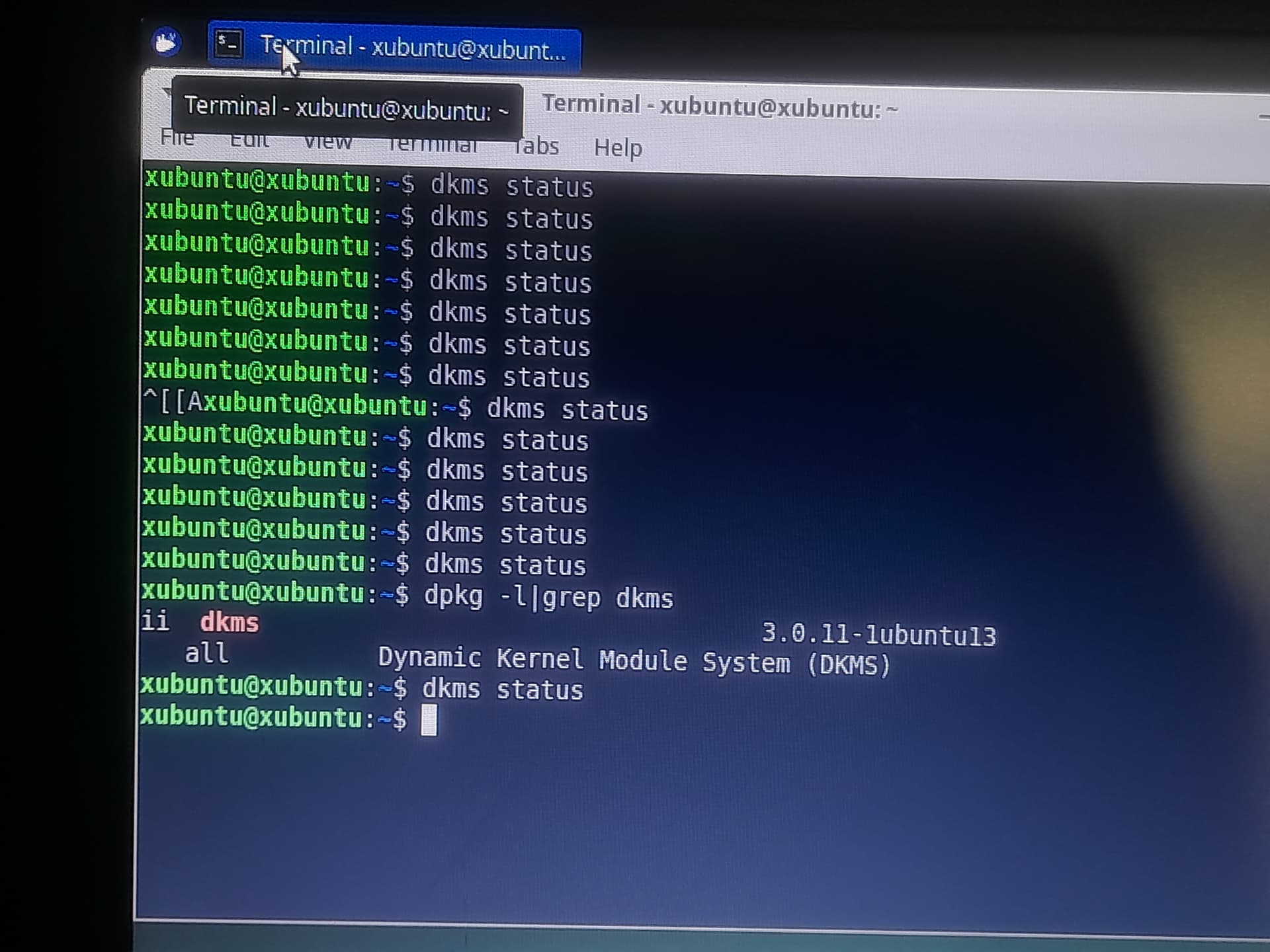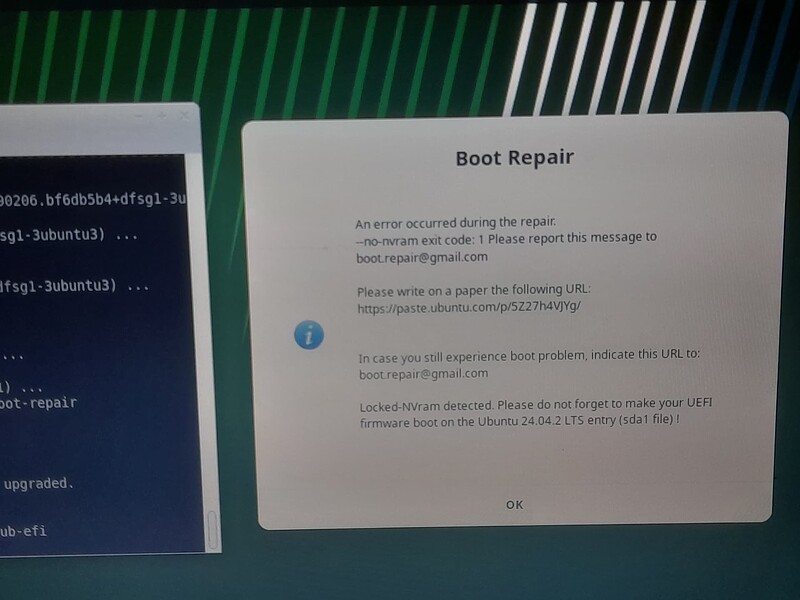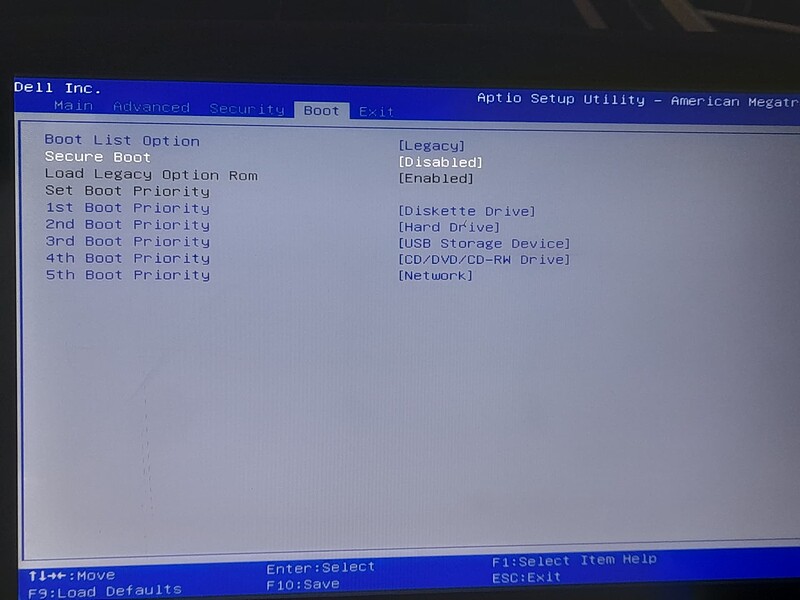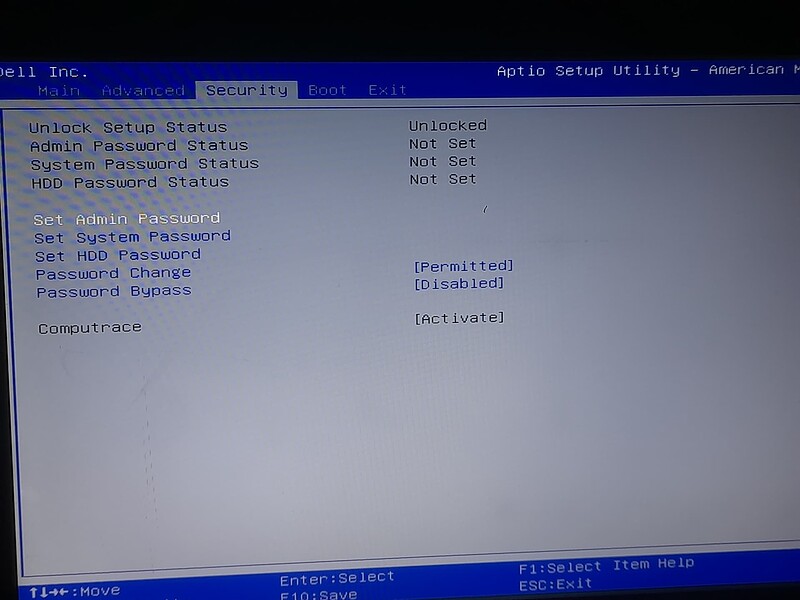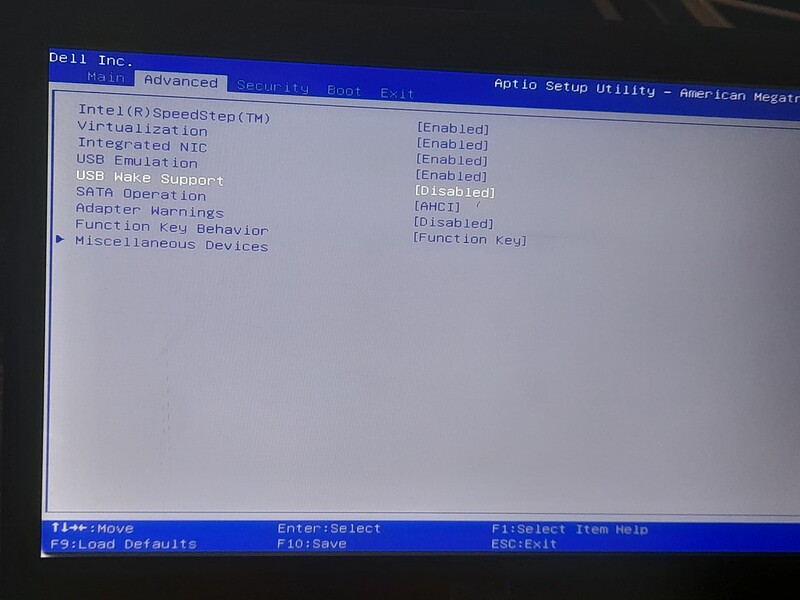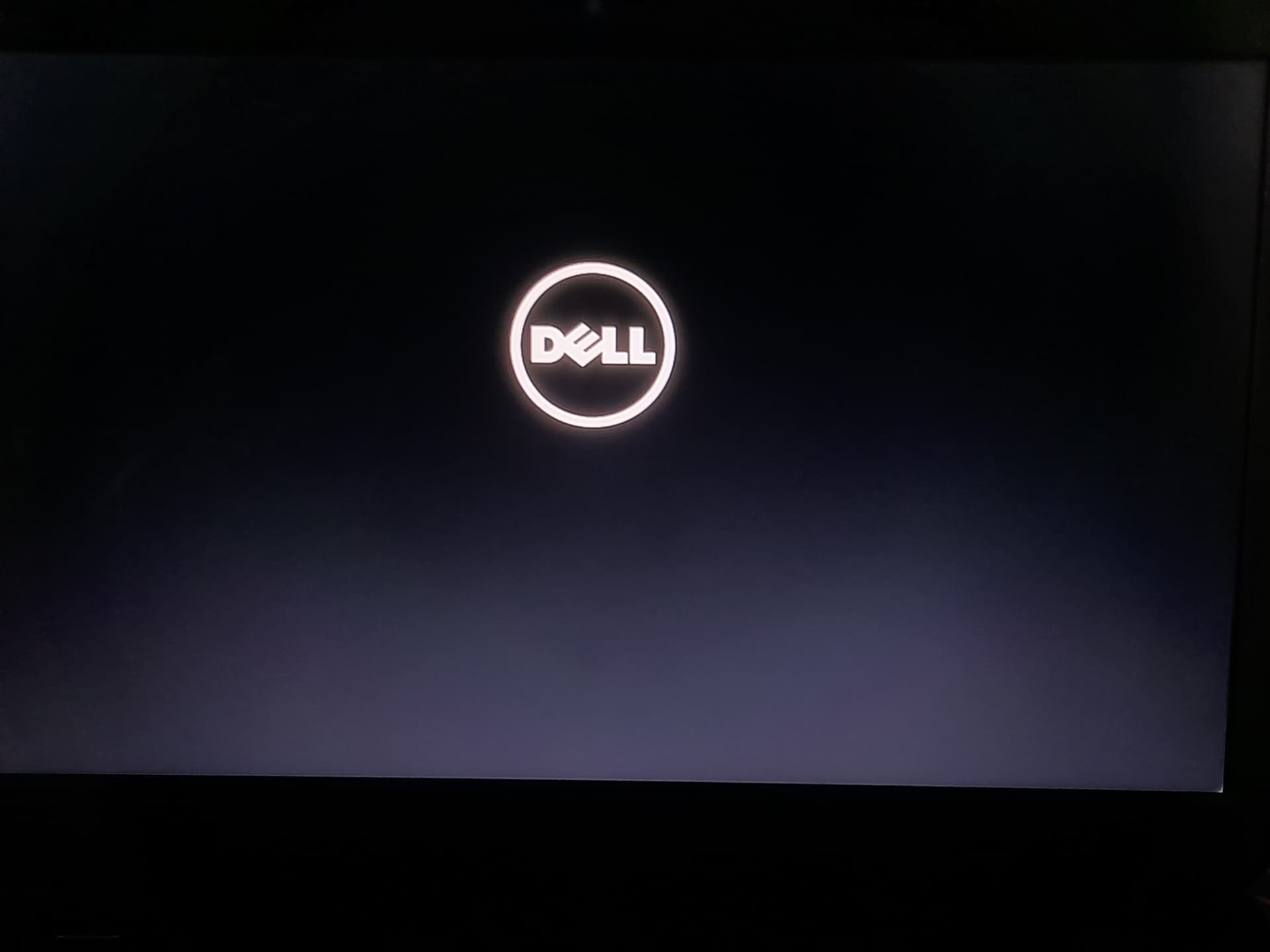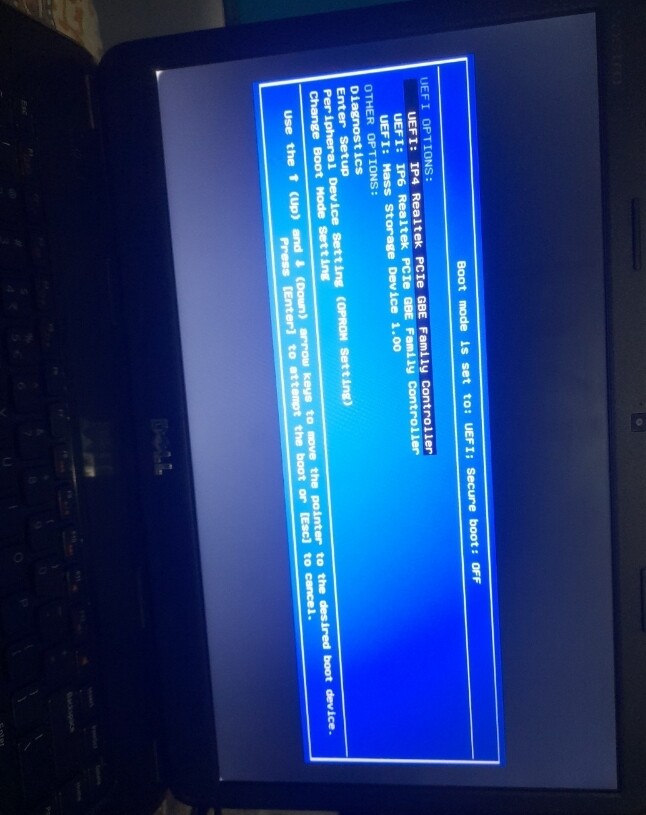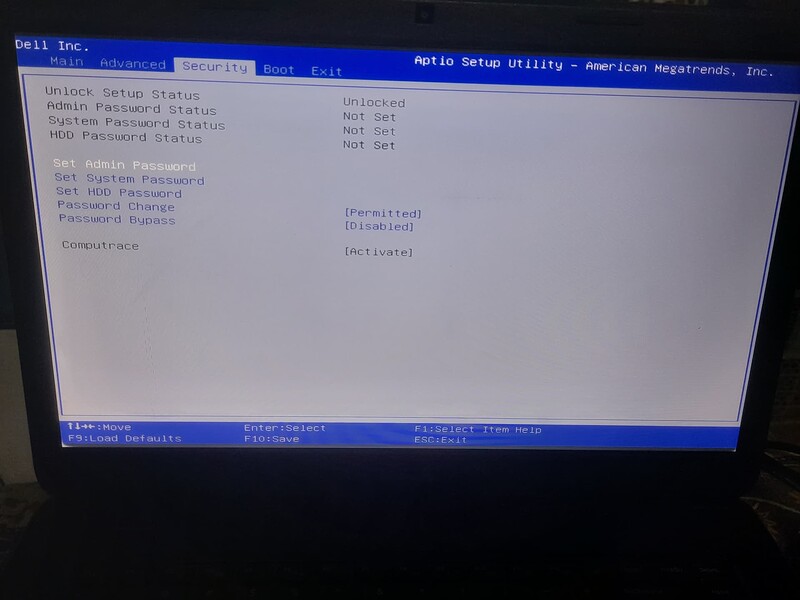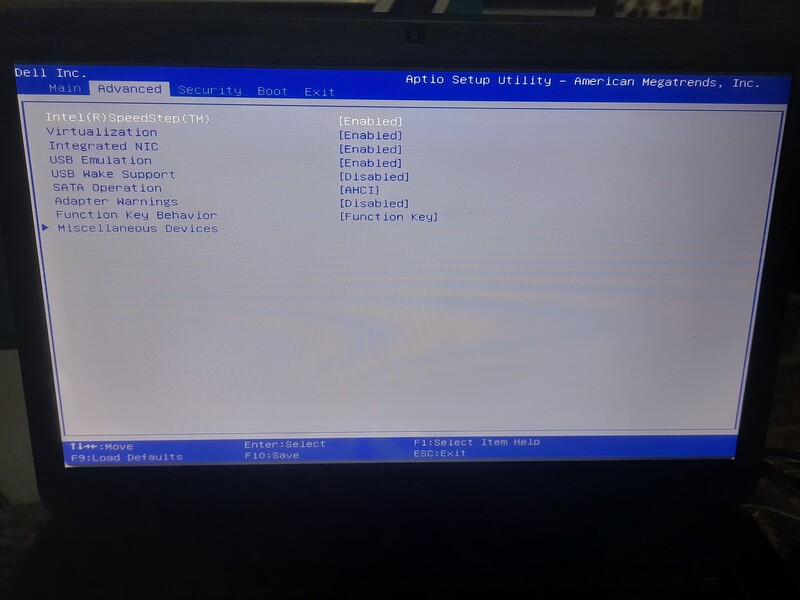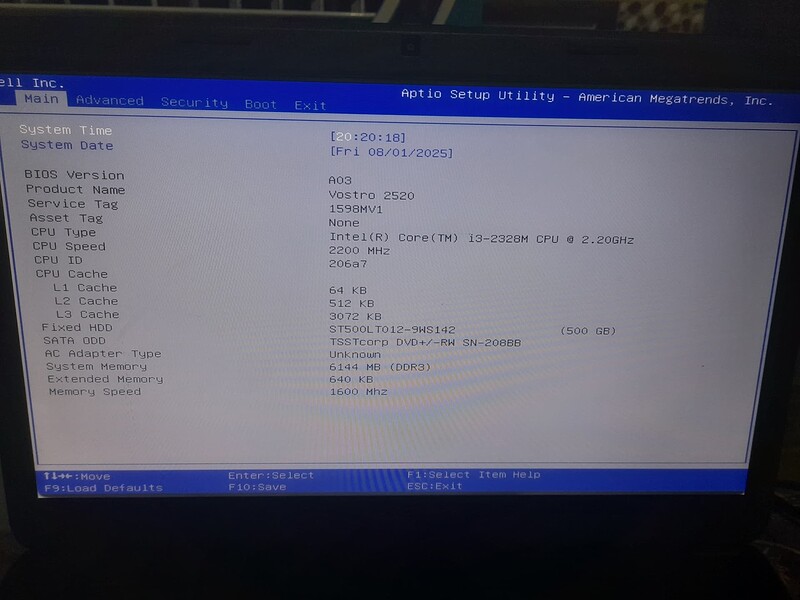Ubuntu Version:
Xubuntu 24.04 LTS (xubuntu-24.04.2-desktop-amd64 ISO)
Desktop Environment (if applicable):
XFCE (Default in Xubuntu)
Problem Description:
I was previously using Linux Mint 21.2 Cinnamon on my Dell Vostro 2520 laptop, which has a Broadcom BCM43142 WiFi card. Everything was working fine, including WiFi using the wl driver provided by the bcmwl-kernel-source package.
Two days ago, I accidentally removed the WiFi module via terminal. I tried reinstalling various modules and drivers but failed. After some attempts and booting into older kernels, my system started showing “kernel panic” and wouldn’t boot at all.
So, I decided to install Xubuntu 24.04 LTS cleanly. The installation went fine, but:
The WiFi is not working at all.
bcmwl-kernel-source installs, but the wl module is not loaded.
Additional Drivers shows nothing related to Broadcom.
I tried manually loading wl via modprobe, but it says “module not found”.
Secure Boot is disabled.
Current kernel is 6.11.0-1016-generic (HWE)
I have access to USB tethering and internet.
I am now stuck without working WiFi on a fresh install.
Relevant System Information:
Laptop: Dell Vostro 2520
WiFi Chip: Broadcom BCM43142 (rev 01)
Driver tried: bcmwl-kernel-source
Kernel: 6.11.0-1016-generic
OS: Xubuntu 24.04 LTS
Secure Boot: Disabled
Output of lspci -nnk | grep -iA3 net:
02:00.0 Network controller [0280]: Broadcom Inc. and subsidiaries BCM43142 802.11b/g/n [14e4:4365] (rev 01)
Subsystem: Dell BCM43142 802.11b/g/n
Kernel modules: wl
Output of inxi -Fxxxrzc0 --usb: (You can paste your real output here)
Screenshots or Error Messages:
modprobe: FATAL: Module wl not found in directory /lib/modules/6.11.0-1016-generic
(Attach screenshot if needed)
What I’ve Tried:
Fresh install of Xubuntu 24.04 LTS
Installed bcmwl-kernel-source via apt
Tried modprobe wl (failed)
Verified Secure Boot is disabled
Booted with older kernel via recovery (not working)
Searched Ubuntu forums & tried dkms-related commands
Checked /var/lib/dkms/wl/… shows module not built
Attempted installing linux-headers and re-running dkms build
Tried alternate methods (b43, brcmsmac – not compatible with BCM43142)
Please help me find the most stable and working solution.
Thanks in advance!