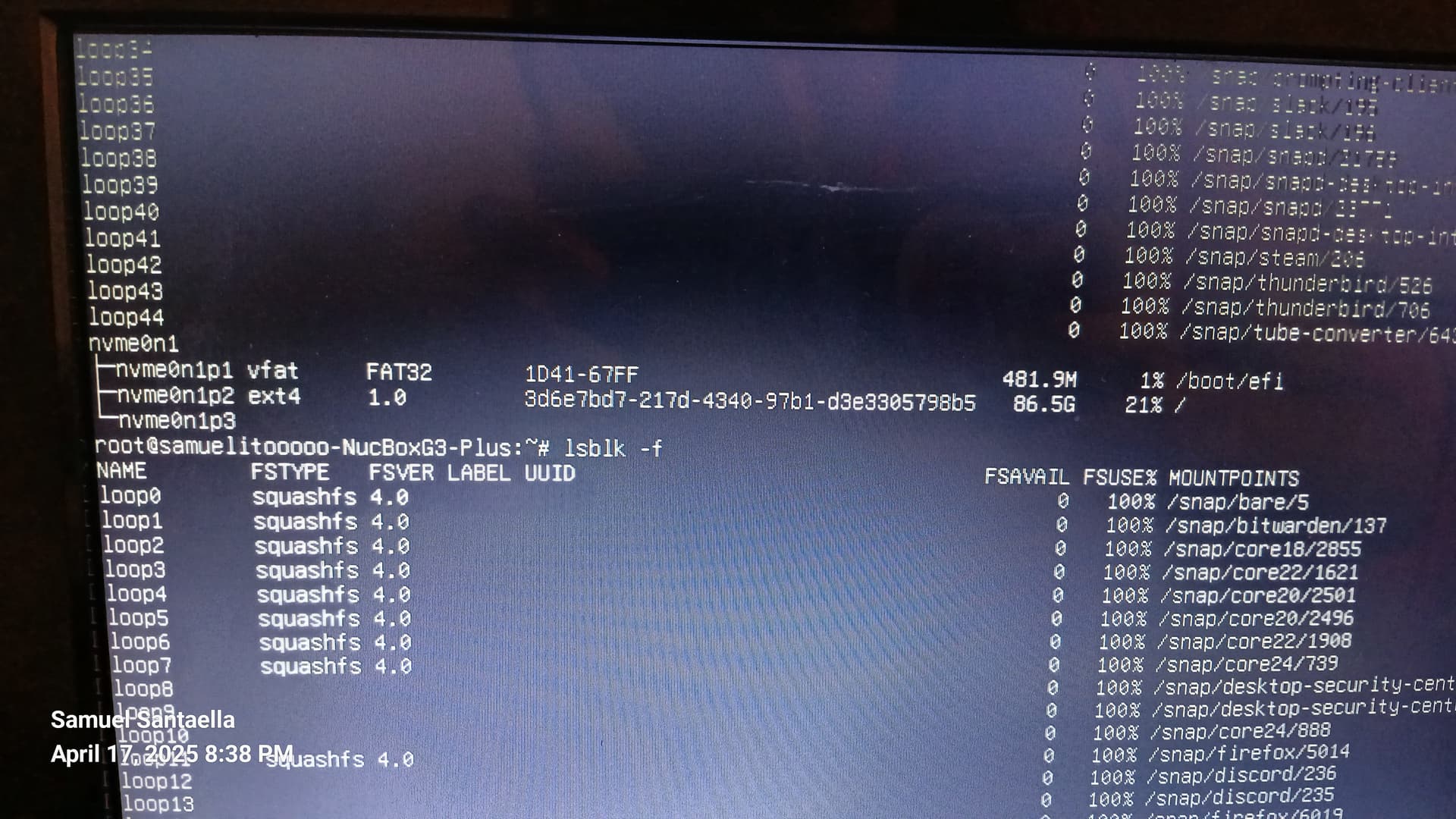Ubuntu Version:
Ubuntu Studio 24.10
Desktop Environment (if applicable):
KDE Plasma 6.1
Problem Description:
I’m thrown into emergency mode and don’t know how to get back to doing normal stuff on my computer.
I was browsing the web and managing files. Out of nowhere, my desktop froze up and I could no longer get anything to happen. Even my cursor stopped moving.
I had to press the power button for five seconds to force a shutdown. When I turned it back on, it stayed on the Ubuntu Studio loading screen for much longer (about 20+ seconds), and then it says I’m in emergency mode. What I expect to happen, and what has happened up until now, is that I only face the loading screen for about 4 seconds and get to my login screen (SDDM I think) where I type my password and then get to my desktop. I’m not new to Linux; I’ve never had this happen before after forcing a shutdown, and this is across various Debian and Ubuntu distros.
If I do CTRL+D (as instructed) to continue booting up as normal, I eventually get to my login screen, and it recognizes my password. After entering my password, I get a blank screen for what feels like more than a whole minute, and then I’m returned to the login screen. (If I type my password incorrectly on purpose, it rejects my login attempt normally as expected and I can still enter my password again or shut down, restart, etc. using my mouse.)
I don’t think I’m able to reproduce what I did to get to this point, nor could I accurately retrace what I was doing. The last things I remember doing were finishing a Twitch stream on the Firefox snap and syncing files from other devices with Syncthing.
Relevant System Information:
- GMKtec G3 Plus
- Intel N150
- 16 GB RAM
- 512 GB NVMe
I just got this computer a few days ago. The day I am posting this would be Day 4 of having and using this hardware.
Not sure if it matters, but the NVMe came with Windows 11 installed, and I didn’t even give it a chance to boot; right away I threw my USB into the computer, booted a live session of Ubuntu Studio, and installed it, erasing the entire disk. Everything was fine for a couple days until the above happened.
I am not dual-booting. I only have one piece of storage (the NVMe), and the only OS on it is Ubuntu Studio.
I also ticked “use LVM and encryption” during install (might not be the exact words, but “LVM” and “encryption” were definitely in there). If encryption is part of the problem, then maybe this is relevant.
Screenshots or Error Messages:
I’m not sure how to copy this text and transfer it to the device I’m using to post this (a smartphone) or take a direct screenshot and send it in this state. Normally I’d use Spectacle or KDE Connect or Syncthing or even one of my note-taking apps.
What I’ve Tried:
Two posts on askubuntu.com suggested that it is a filesystem issue, but the instructions are honestly over my head and I’m not sure whether to go forward with any of those instructions out of fear of breaking my system.
One of those posts suggested I do mount -a to find all unmounted mount points, and then to comment those out in /etc/fstab using vi, which I don’t know how to use.
Here’s what I got after doing mount -a:
The other post mentioned using a fsck command, with no explanation about what that does.