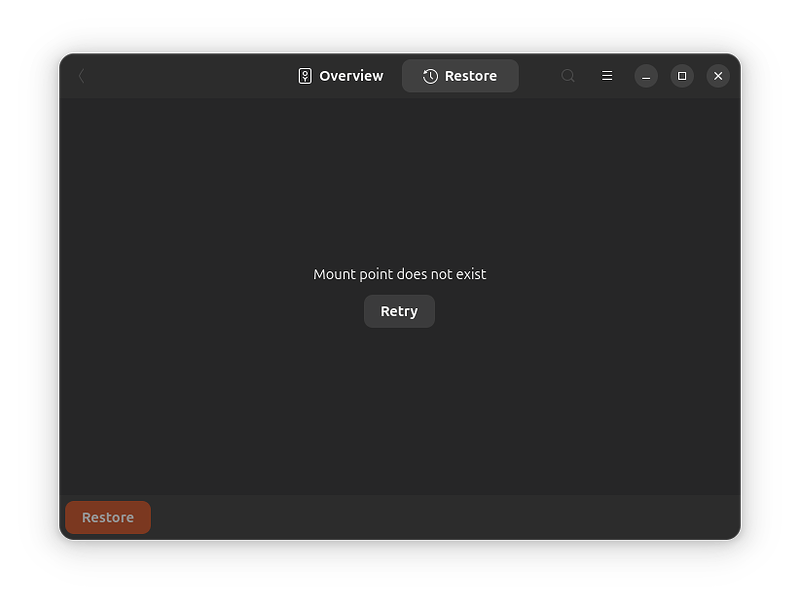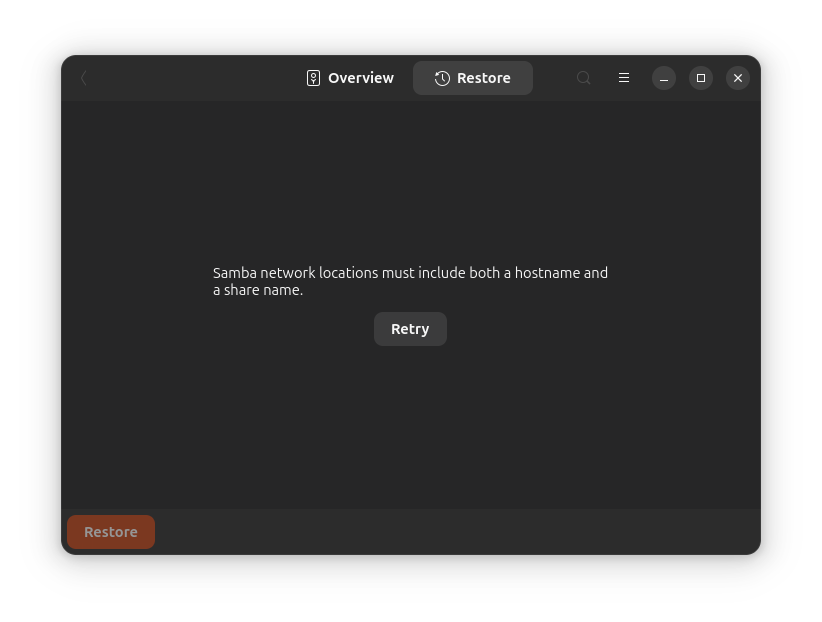Ubuntu Version:
originally 24.04, now 25.04
Desktop Environment (if applicable):
the desktop that comes wit ubuntu. not sure what it’s called.
Problem Description:
i made backups of my internal HD to my NAS (a synology DS 423+, in case that matters) and then my internal HD failed. now i want to access that backup but deja dup gives me nothing but error messages. when i try to access the backup via NFS, it says “mount point does not exist” and if i try SMB, it complains that it needs a host name and a share name. but where do i put those? what’s the syntax? also, my NAS has an IP address, not a name.
Relevant System Information:
ubuntu 25:04 running on an intel i7 with 32GB ram
synology ds423+ with 4 2TB HDs running DSM 7.2.2
Screenshots or Error Messages:
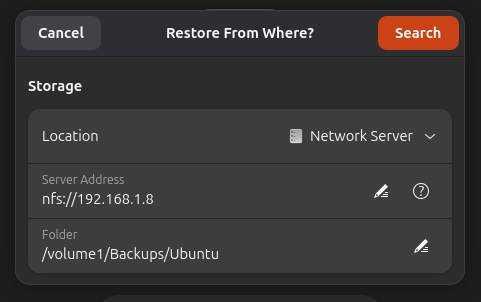
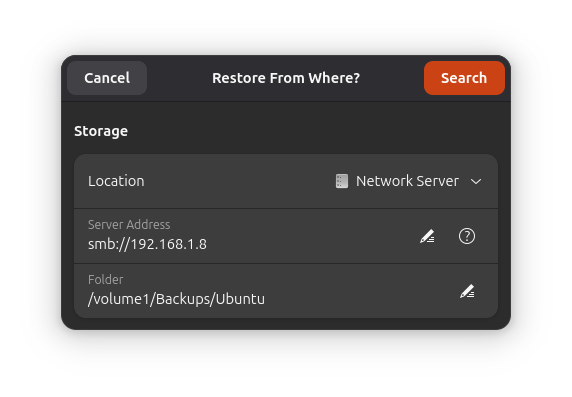
What I’ve Tried:
i’ve tried variations on the network address;
- NFS and SMB protocols
- with or without a colon after the IP address
- with or without “volume1” at the beginning of the path
- with or without “harry” at the end