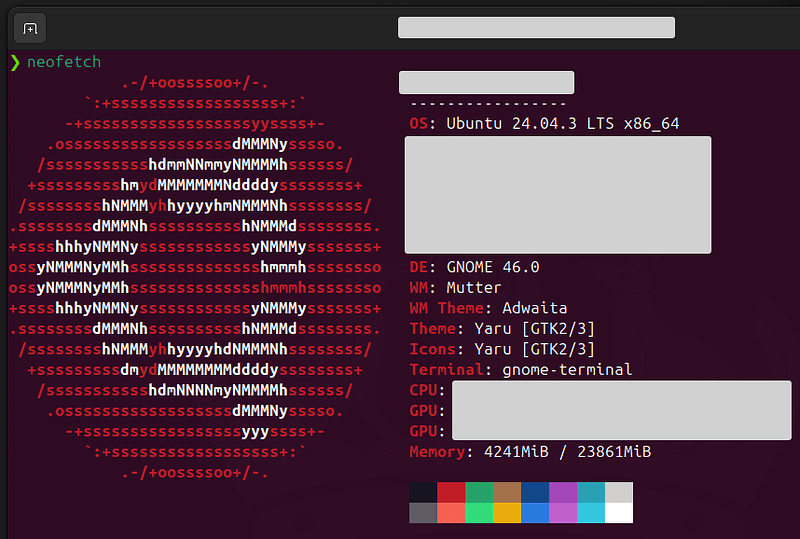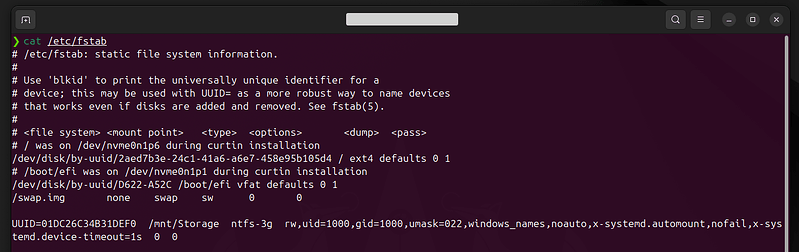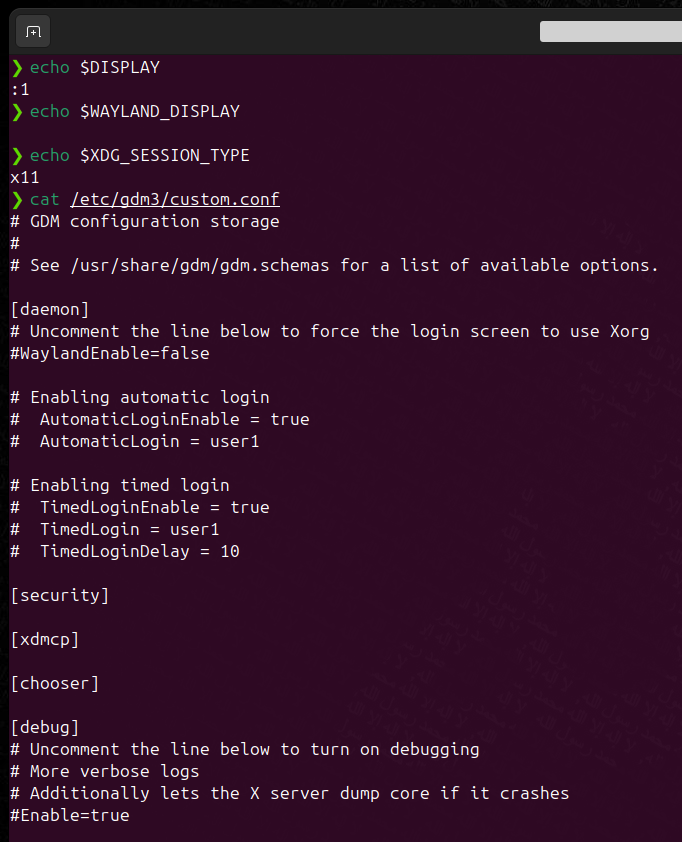Thank you @rubi1200, @tea-for-one, @ubfan1 and everyone who helped!
Initially, my GNOME desktop loaded quickly, but all programs were slow to respond for several minutes. Reviewing systemd-analyze blame revealed substantial delays caused by plymouth-quit-wait.service and NetworkManager-wait-online.service. My laptop uses an NVMe SSD, Windows Fast Startup is disabled, and I have NTFS partitions mounted in Ubuntu.
Here are the technical steps that fixed my issue:
# Check if Secure Boot is enabled; Secure Boot can prevent proprietary drivers from loading properly. Disable it in BIOS if enabled.
sudo mokutil --sb-state # Check Secure Boot status
# Automatically install all recommended proprietary drivers, including the NVIDIA driver.
sudo ubuntu-drivers autoinstall # Install recommended drivers
# Update package lists and upgrade all installed packages to the latest versions to ensure system is fully updated.
sudo apt-get update && apt-get upgrade -y && apt-get full-upgrade -y && apt-get dist-upgrade -y
# Install the Hardware Enablement (HWE) kernel for Ubuntu 24.04 to get newer kernel support and improved hardware compatibility.
sudo apt install linux-generic-hwe-24.04
# Install latest firmware packages and microcode updates for Intel/AMD CPUs to improve hardware stability and performance.
sudo apt install linux-firmware intel-microcode amd64-microcode
# Update the initial RAM filesystem to include all necessary drivers and firmware at boot.
sudo update-initramfs -u
# Install CPU frequency utilities to manage CPU scaling governors.
sudo apt install cpufrequtils
# Set the CPU scaling governor to 'performance' to improve responsiveness by running CPU at higher frequency.
echo 'GOVERNOR="performance"' | sudo tee /etc/default/cpufrequtils
# Restart the CPU frequency management service to apply the new governor setting immediately.
sudo systemctl restart cpufrequtils
I updated to the recommended NVIDIA driver (580-open) and set the graphics mode using PRIME:
# Select NVIDIA as the primary graphics device to ensure high-performance GPU is used.
sudo prime-select nvidia
# Reboot system to apply the driver changes and graphics configuration.
sudo reboot
I confirmed NVIDIA was active using:
# Verify that the NVIDIA GPU is being used as the OpenGL renderer.
glxinfo | grep "OpenGL renderer"
Now, the system reports:
OpenGL renderer string: NVIDIA ...
With these driver, firmware, and power management updates, the startup lag disappeared. Programs launch instantly, and the desktop is responsive as soon as it appears. Delays in both plymouth-quit-wait.service and network initialization were reduced to minimal levels. Additionally, mounting NTFS disks with optimized options further improved boot reliability.
Thanks again to everyone for your support. For anyone facing similar dual-boot performance issues on hybrid machines, I recommend confirming the graphics driver is correctly installed, firmware and microcode updates are applied, and PRIME is set to the dedicated graphics card. The commands above solved my problems.
Thanks again!