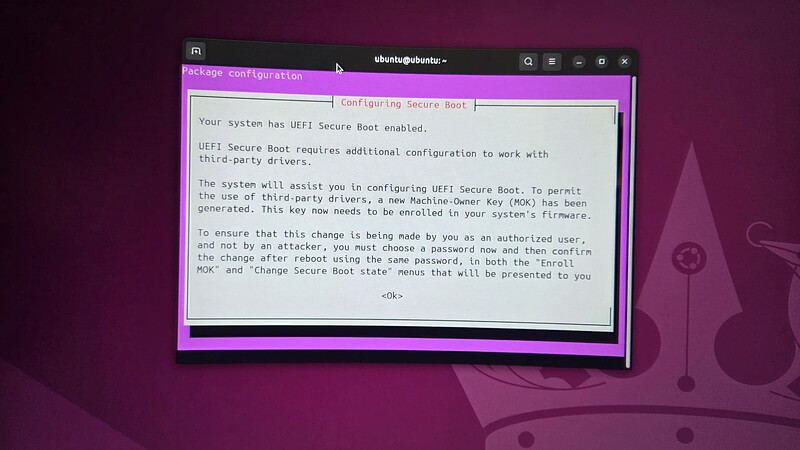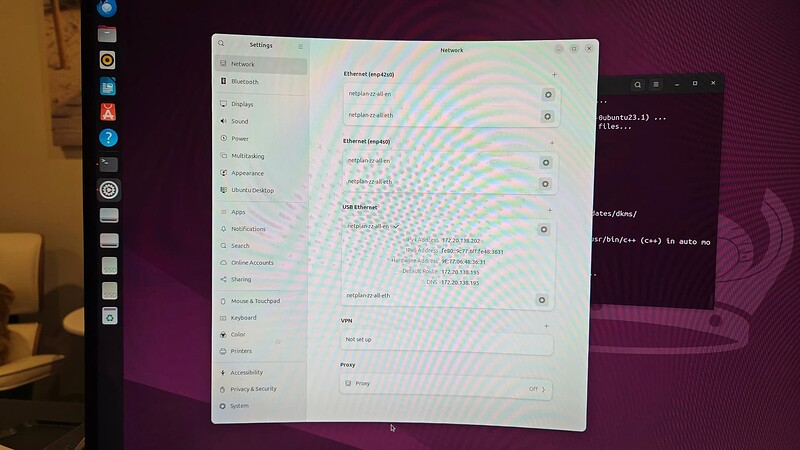I’m very new to Ubuntu and trying to evaluate it before I install it on my PC.
I’ve downloaded Ubuntu 24.04.2LTS, created an ISO, and rebooted the PC.
After startup I was prompted to enter my language and keyboard and then asked to setup the network. Ubuntu did not recognise my USB network card. All the options were grayed and can only proceed with NO Network.
As a result, I cannot download any updates/drivers from the Ubuntu repository.
The USB network card works fine in Windows, so I’ve rulled out any BIOS or hardware issues.
Ubuntu Version:
24.04.2 LTS
Desktop Environment (if applicable):
Desktop
Problem Description:
WIFI USB is not detected
Relevant System Information:
Processor=AMD Ryzen 5 5600X 6-Core Processor, 3701 Mhz, 6 Core(s), 12 Logical Processor(s)
BIOS=American Megatrends International, LLC. A.I0, 20/03/2025
BIOS Mode=UEFI
MotherBoard=MAG B550 TOMAHAWK (MS-7C91)
Graphics card=NVIDIA GeForce RTX 3070
WIFI=Realtek RTL8811AU Wireless LAN 802.11ac USB 2.0 Network Adapter
Harddisk1=Samsung SSD 870 QVO 1TB
Harddisk2=GIGABYTE GP-GSM2NE3100TNTD
What I’ve Tried:
lsusb
Bus 001 Device 001: ID 1d6b:0002 Linux Foundation 2.0 root hub
Bus 001 Device 002: ID 1a86:8095 QinHeng Electronics USB Hub
Bus 001 Device 003: ID 05e3:0608 Genesys Logic, Inc. Hub
Bus 001 Device 004: ID 1a86:8095 QinHeng Electronics USB Hub
Bus 001 Device 005: ID 0781:5567 SanDisk Corp. Cruzer Blade
Bus 001 Device 006: ID 1044:7a30 Chu Yuen Enterprise Co., Ltd USB-HID Device
Bus 001 Device 007: ID 04e8:a051 Samsung Electronics Co., Ltd USBC Headset
Bus 001 Device 008: ID 0bda:0811 Realtek Semiconductor Corp. Realtek 8812AU/8821AU 802.11ac WLAN Adapter [USB Wireless Dual-Band Adapter 2.4/5Ghz]
Bus 001 Device 009: ID 1044:7a4d Chu Yuen Enterprise Co., Ltd Castor3
Bus 001 Device 010: ID 1a2c:4c5e China Resource Semico Co., Ltd USB Keyboard
Bus 001 Device 011: ID 0738:2221 Mad Catz, Inc. Saitek Pro Flight X-56 Rhino Stick
Bus 001 Device 012: ID 1462:7c91 Micro Star International MYSTIC LIGHT
Bus 001 Device 013: ID 18a5:0302 Verbatim, Ltd Flash Drive
Bus 002 Device 001: ID 1d6b:0003 Linux Foundation 3.0 root hub
Bus 003 Device 001: ID 1d6b:0002 Linux Foundation 2.0 root hub
Bus 003 Device 002: ID 0738:a221 Mad Catz, Inc. Saitek Pro Flight X-56 Rhino Throttle
Bus 003 Device 003: ID 1bcf:08a0 Sunplus Innovation Technology Inc. Gaming mouse [Philips SPK9304]
Bus 004 Device 001: ID 1d6b:0003 Linux Foundation 3.0 root hub
sudo lshw -C network
*-network
description: Ethernet interface
product: RTL8111/8168/8211/8411 PCI Express Gigabit Ethernet Controller
vendor: Realtek Semiconductor Co., Ltd.
physical id: 0
bus info: pci@0000:04:00.0
logical name: enp4s0
version: 15
serial: 2c:f0:5d:cf:e8:b9
capacity: 1Gbit/s
width: 64 bits
clock: 33MHz
capabilities: pm msi pciexpress msix bus_master cap_list ethernet physical tp mii 10bt 10bt-fd 100bt 100bt-fd 1000bt-fd autonegotiation
configuration: autonegotiation=on broadcast=yes driver=r8169 driverversion=6.11.0-17-generic firmware=rtl8168h-2_0.0.2 02/26/15 latency=0 link=no multicast=yes port=twisted pair
resources: irq:34 ioport:e000(size=256) memory:fc604000-fc604fff memory:fc600000-fc603fff
*-network
description: Ethernet interface
product: RTL8125 2.5GbE Controller
vendor: Realtek Semiconductor Co., Ltd.
physical id: 0
bus info: pci@0000:2a:00.0
logical name: enp42s0
version: 04
serial: 2c:f0:5d:cf:e8:b8
capacity: 1Gbit/s
width: 64 bits
clock: 33MHz
capabilities: pm msi pciexpress msix vpd bus_master cap_list ethernet physical tp mii 10bt 10bt-fd 100bt 100bt-fd 1000bt-fd autonegotiation
configuration: autonegotiation=on broadcast=yes driver=r8169 driverversion=6.11.0-17-generic firmware=rtl8125b-2_0.0.2 07/13/20 latency=0 link=no multicast=yes port=twisted pair
resources: irq:36 ioport:d000(size=256) memory:fc500000-fc50ffff memory:fc510000-fc513fff