Ubuntu Version:
25.04
Desktop Environment (if applicable):
Whatever it came with?
Problem Description:
Relevant System Information:
Screenshots or Error Messages:
What I’ve Tried:
Ubuntu Version:
25.04
Desktop Environment (if applicable):
Whatever it came with?
Problem Description:
Relevant System Information:
Screenshots or Error Messages:
What I’ve Tried:
Wine version 9.0~repack-4build3 is available in the Universe repository (for Ubuntu 25.04).
Make sure the repo is enabled via Software & Updates
Any reason not to install from the App Center?
Yes. I did a search everywhere, but did not find it.
Please tell me the easiest, most successful way to install this. Not looking for super-duper latest, nor broken old stuff. Just want to run a few programs. Why is this stuff not easier to find?
I think it’s quite easy to find.
Open the App Center
Type wine in the search box at the top
Filter by Debian packages
Any joy?
I just did a search, and now see it in “App Center”. Installing now.
Must have been down on coffee intake last try.
How do I " Make sure the repo is enabled via Software & Updates"?
OK, I got Wine installed. I’ve downloaded my Windows app, and have the .exe in front of me. I go to “Open with…” and Wine is not one of the choices with which to open it. I thought this was supposed to be simple, straightforward, and easy.
What further steps are there now?
Wine does not support ALL Windows apps. Some may even have limited functionality.
Which Windows exe did you download and want to run?
Try this in the terminal:
wine adif-master-setup.exe
Make sure the .exe name is correct (this is just an example).
I assume you unzipped the download?
Yes, I unzipped it to its own directory. Do I need to go to that directory before running the above command?
OK.
So, I opened “Files”, and browsed to the directory where the installer was. I then right clicked, and did an “Open in terminal”. That opened up a terminal window IN that directory. (Yay!).
I then typed in “wine setup.exe”, and it proceeded to install the program. Now I need to figure out where it is, and how to access it.
Thank you for your continued patience.
I believe you should be able to run it either from the Wine menu or like this:
wine "C:\Program Files (x86)\ADIF Master\ADIF Master.exe"
OK. I found the icon to run it on the desktop, and did the allow thing to let it run.
How do I get it to move/copy to the taskbar on the left of the screen? I tried dragging and right-click, but no luck. Also, how do updates work here?
Thank you.
Where is this “Wine menu”? I think this sounds like a good thing to have.
I have never used Wine but if you search applications does it not have the name of the app you just installed?
This is what I meant.
Either way you should be able launch it from the terminal as above.
You can also type winecfg in the terminal to access and change settings for various things like Windows version/compatibility, graphics etc.
I actually was able to install the version 10.12, which at first didn’t work, then I found this:
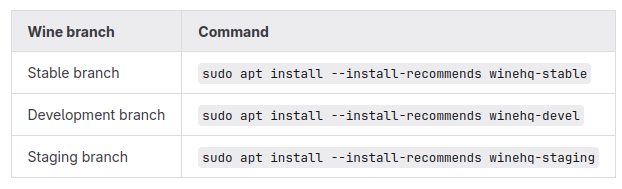
… and I used the command for “Development branch”, which seemed to have many performance and bug fixes. It also was able to bring up the winecfg screen/app, which allowed me to turn it from Windows 10 to Windows 11. Now, I need to go test the couple Windows apps I have, and see how they work. I have Notepad++ and Adif Master, which I had a separate thread on here about. Hopefully, they both work well after this rigging/jigging/Tomfoolery, and everything will be copacetic.
Just a huge FYI:
Using the WINE from WineHQ is unsupported here as it is not from the Ubuntu repositories, and you must seek support from WineHQ.
Thanks!
Ugh. NOW you tell me. It seemed to install just fine.
Downside is, it does not run the ADIF Master any longer. I might try to reinstall that. Notepad++ seems to run just fine as of right now.
Well, happy ending, and everyone likes a happy ending!
I repeated the install procedure for ADIF Master, which was to:
go to the directory where the download was unzipped
right click and open a terminal window at that location
type in “wine setup.exe” , which launched the Windows installer for that application.
let it finish
go to desktop icon and test successfully
now, if only I could somehow put that icon in the taskbar to the left