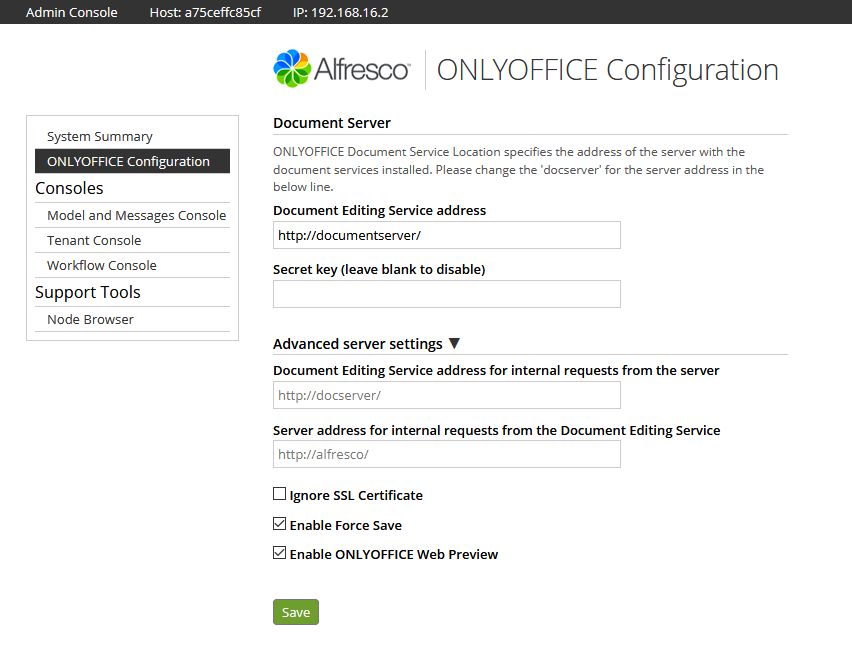| Key | Value |
|---|---|
| Summary | This guide will describe how to install all necessary components and then connect ONLYOFFICE document editors and Alfresco using the integration app. |
| Categories | server |
| Difficulty | 3 |
| Author | Maria Pashkina maria.pashkina@gmail.com |
How to integrate Alfresco with ONLYOFFICE online editors on Ubuntu
Overview
Duration: 2:00
ONLYOFFICE is an open source office suite that comprises editors for text documents, spreadsheets, and presentations. The suite allows extending the functionality of third-party web apps with document editing components, thus being used within their interface. In this article, we showed the most important features of ONLYOFFICE Document Server and three ways to install it and all dependencies it needs for further integration on your local server.
Just to remind, ONLYOFFICE provides a collection of ready-to-use connectors that allow integrating online editors into your favorite business platform: Nextcloud, ownCloud, Alfresco, Confluence, SharePoint, Liferay, HumHub and Plone. All these integration apps are available on GitHub.
There is also a large variety of connectors developed by ONLYOFFICE’s technological partners such as Seafile, Liferay, HumHub, Nuxeo, Jalios, Plone, kDrive, OpenOlat, Agorum and Maarch.
In this article, we will take a deeper look at one of the most actual integration cases: the integration of ONLYOFFICE online suite into an open source content management platform on the example of Alfresco, a rich web-based collaboration environment for managing documents, wiki content, blogs and more.
WHAT YOU’LL LEARN
This guide will describe how to install all necessary components and then connect ONLYOFFICE document editors and Alfresco using the integration app to enable users to work on office documents and collaborate with colleagues in real time.
WHAT YOU’LL NEED
- ONLYOFFICE Document Server (version 3.0 or later)
- Alfresco 6 or later (you can always find the link to the latest installer on the Alfresco download page)
Installing ONLYOFFICE Document Server
Duration: 5:00
You will need an instance of ONLYOFFICE Document Server that is resolvable and connectable both from Alfresco and any end clients (version 3.0 and later are supported for use with the plugin). ONLYOFFICE Document Server must also be able to POST to Alfresco directly.
To learn more about available installation options, refer to this tutorial.
Installing ONLYOFFICE Alfresco module package
Duration: 5:00
- You can download the already compiled package files on GitHub and place them to the respective directories accordingly for your Alfresco installation:
- from
onlyoffice-alfresco/repo/target/to the/webapps/alfresco/WEB-INF/lib/for Alfresco repository, - from
onlyoffice-alfresco/share/target/to/webapps/share/WEB-INF/lib/for Share.
If you plan to build the ONLYOFFICE Alfresco module package using docker-compose file, use this command from project directory:
docker-compose up
You are also able to compile it yourself. To do that, follow these steps .
- Make sure that Document Server will be able to POST to Alfresco
You may need to change these lines in alfresco-global.properties or you can set it using configuration page
alfresco.host=<hostname>
alfresco.port=443
alfresco.protocol=https
share.host=<hostname>
share.port=443
share.protocol=https
Probably located here /usr/local/tomcat/shared/classes/alfresco-global.properties.
-
Restart Alfresco:
sudo ./alfresco.sh stop sudo ./alfresco.sh start
The module can be checked in administrator tools at /share/page/console/admin-console/module-package in Alfresco.
Configuration
Duration: 5:00
To configure ONLYOFFICE, go to the Alfresco Admin Console or simply navigate to http://alfrescohost/alfresco/s/onlyoffice/onlyoffice-config
Specify the URL of ONLYOFFICE Document Server: enter the inner address (the address that Alfresco will use to access the service) and the public address (the address that users will use to access the editors);
Using ONLYOFFICE Configuration section you are able to set the following parameters:
- Protect your data and secure your traffic using JSON Web Tokens (JWT) standard:
JWT can be also configured by adding onlyoffice.jwtsecret in alfresco-global.properties .
- Select the “Ignore SSL certificate” setting to turn-off SSL.
- Enable the Force Save option to send all the changes made to a document directly to the storage. Each time you click the Save button with Force Save enabled, you create a backup for your document.
- Enable the Document Preview mode. This feature is available on the Documents Details page and allows viewing a document without editing it, downloading the file in its original format or as a PDF, sharing a link to the file and even searching for text within the file.
Using ONLYOFFICE within Alfresco
Duration: 5:00
Once installed, the new “Edit in ONLYOFFICE” action will be created within the document library for office documents.

Now, you are able to:
- Create and edit DOCX, XLSX, and PPTX documents.
- Share documents with other users.
- Co-edit documents in real-time: use two co-editing modes (Fast and Strict), track changes made by your co-authors, comment, and communicate via built-in chat.
You have also the “Convert using ONLYOFFICE” option that allows converting the following file formats: DOC, ODT to DOCX, XLS,ODS to XLSX, PPT, ODP to PPTX. Resulting file will be placed in the same folder.
If you want to learn more about ONLYOFFICE official connectors, refer to the API documentation.