| Key | Value |
|---|---|
| Summary | Observability. |
| Categories | openstack |
| Difficulty | 2 |
| Author | Tytus Kurek tytus.kurek@canonical.com |
Overview
Duration: 3 minutes
Before you get started!
Welcome to OpenStack!
In this series of tutorials, we will walk you through all the necessary steps to install, configure and get started with OpenStack. Using just three dedicated machines, you will learn how to deploy OpenStack in highly available, multi-node, production-grade clusters.
This tutorial is the eighth in the “Phase 2 - Deploy OpenStack” series.
What is OpenStack?
OpenStack is a collection of open source projects designed to work together to form the basis of a cloud. OpenStack can be used for both private and public cloud implementation.
What is Sunbeam?
Sunbeam is an upstream project under the governance of the OpenInfra Foundation (OIF), which was created to lower the barrier to entry for OpenStack, simplify its adoption process, and set the foundation for an autonomous private cloud. Sunbeam uses cloud-native architecture and total bottom-up automation to make OpenStack more accessible to newcomers and to help users get to grips with the platform immediately.
What is MicroStack?
MicroStack (based on Sunbeam) is an OpenStack distribution designed for small-scale cloud environments. While it is available with full commercial support from Canonical, it can also be self-deployed with no friction, effectively eliminating the need for a paid consulting engagement. MicroStack currently includes core OpenStack services only, but is expected to evolve quickly to ensure full feature parity with Canonical’s Charmed OpenStack soon.
In this tutorial, you will learn how to:
- Enable the Observability plugin
- Use the Canonical Observability Stack (COS) to monitor your OpenStack cloud
You will only need:
- Theoretical knowledge of OpenStack gained by completing all tutorials in the “Phase I - Learning OpenStack” series
- Three fresh physical machines with:
- Ubuntu 22.04 LTS installed,
- A minimum of 32 GB of free memory
- 200 GB of SSD storage available on the root disk
- At least one un-partitioned disk of at least 200 GB in size
- Two network interfaces:
- A primary network interface for access to the OpenStack control plane
- A secondary network interface for remote access to cloud VMs
- OpenStack cloud bootstrapped and configured
- Additional nodes added to the cluster
Enable the Observability plugin
Duration: 5 minutes
Before moving the cloud to production, the Observability plugin should be enabled for logging, tracing, monitoring and alerting purposes. This plugin deploys COS, a stack consisting of the most popular open source observability tools, including Prometheus, Grafana, Loki, etc.
In order to enable the Observability plugin, execute the following command:
$ sunbeam enable observability
Once finished, you should be able to see the following message:
OpenStack telemetry application enabled.
Observability enabled.
Use COS to monitor your OpenStack cloud
Duration: 5 minutes
In order to obtain the Grafana dashboard URL, execute the following command:
$ sunbeam observability dashboard-url
Sample output:
http://172.16.1.205/observability-grafana
In order to obtain the Grafana admin user password, execute the following command:
$ juju run --model observability grafana/leader get-admin-password
Sample output:
Running operation 3 with 1 task
- task 4 on unit-grafana-0
Waiting for task 4...
admin-password: OsmPSCYjGT9e
url: http://172.16.1.205/observability-grafana
You can now find the admin user password under the admin-password key in the output above.
Now, visit the Grafana dashboard URL, type the obtained credentials and press the Log in button:
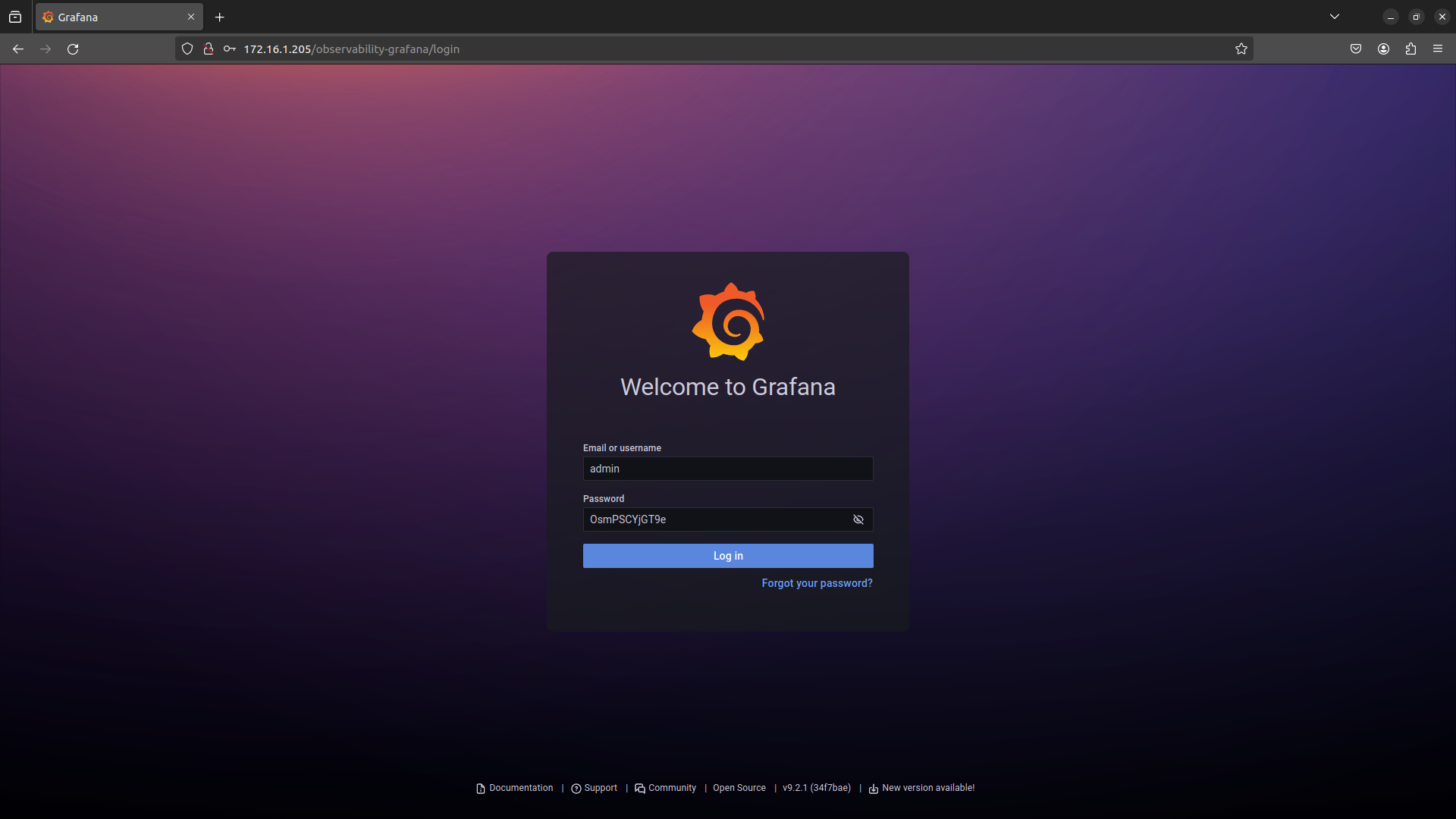
You should be able to see the landing page of COS. Navigate to the Dashboards menu and select Browse:
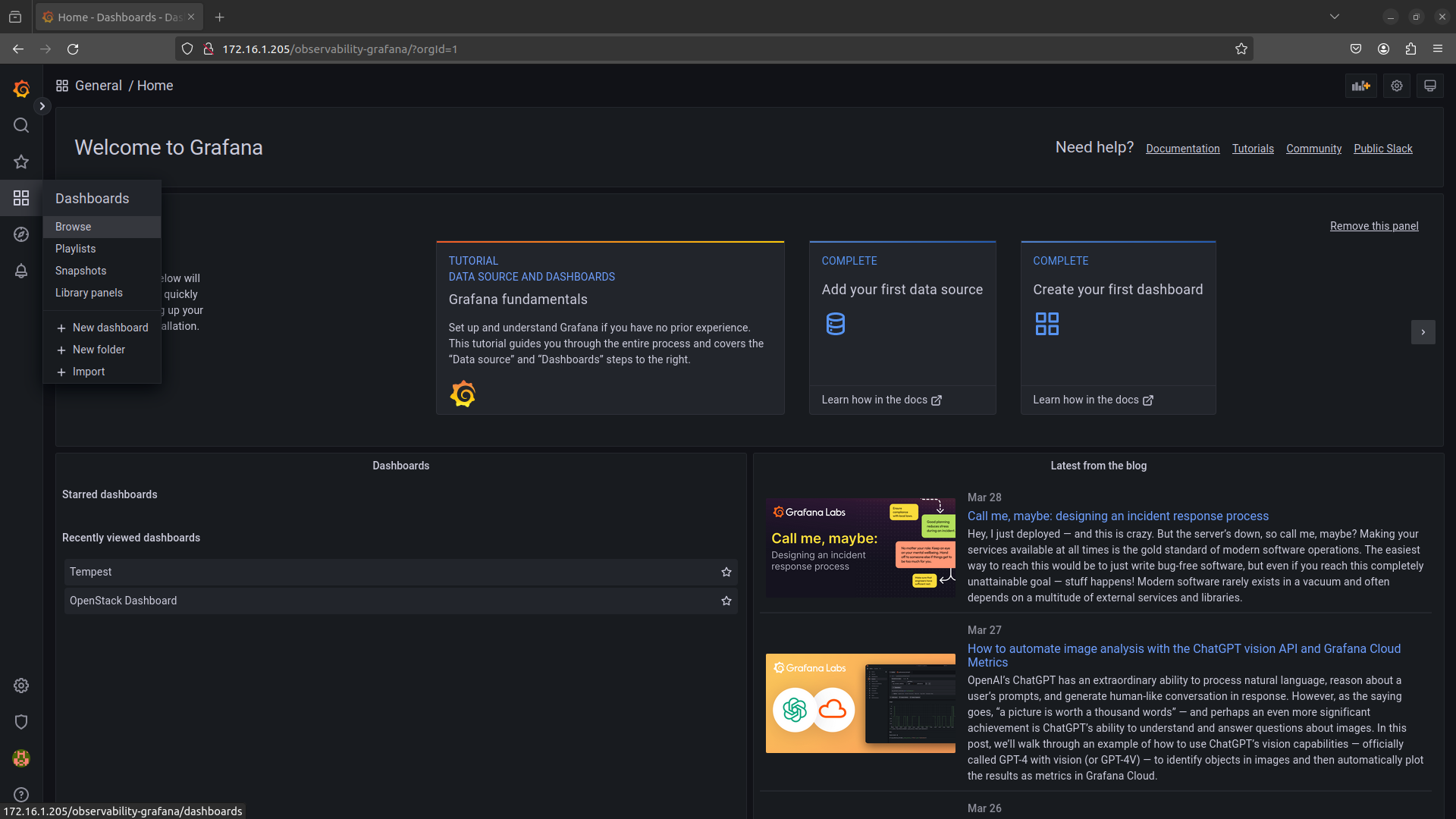
Now select the “OpenStack Dashboard”:
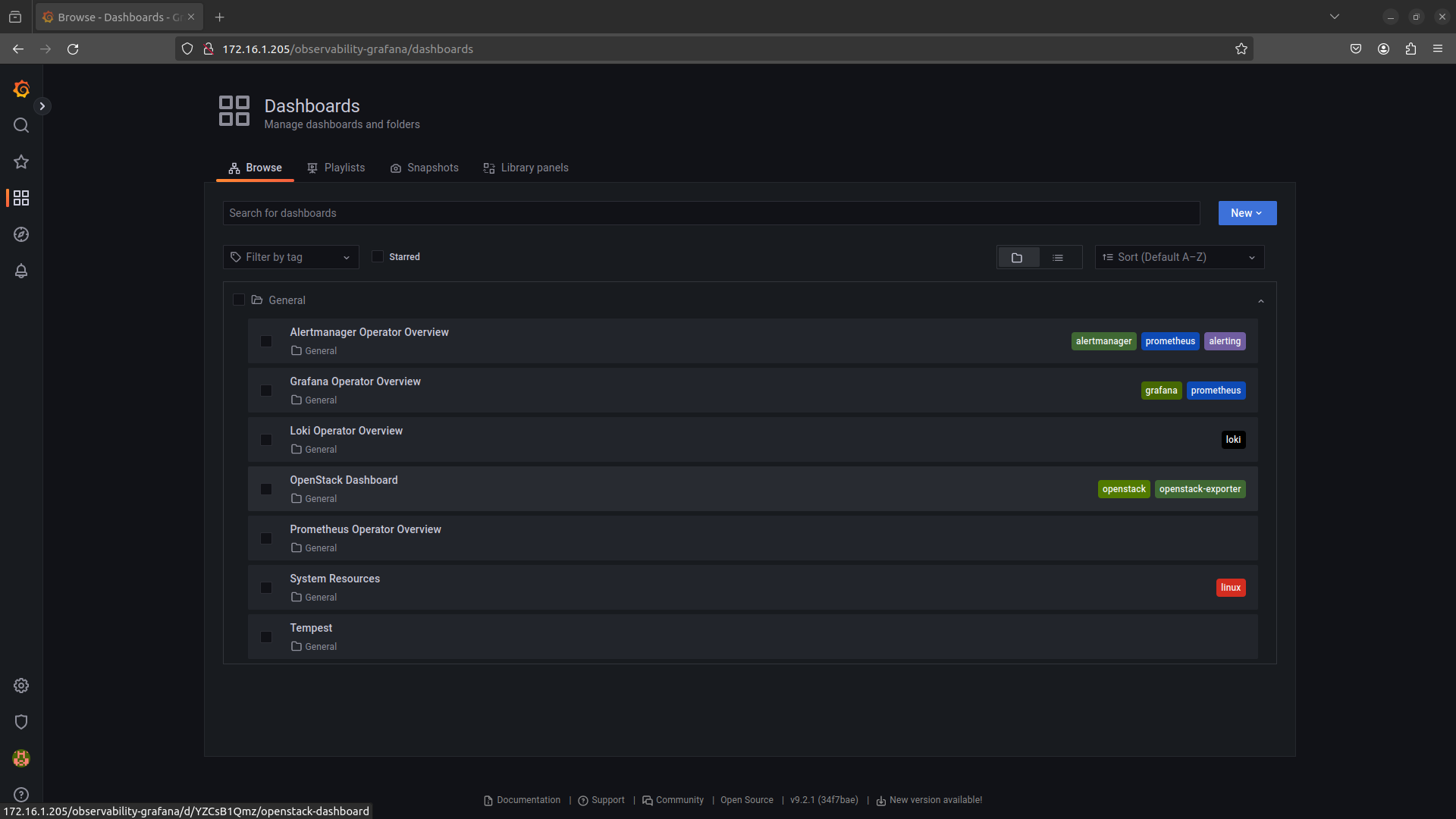
You should be able to see a number of useful metrics:
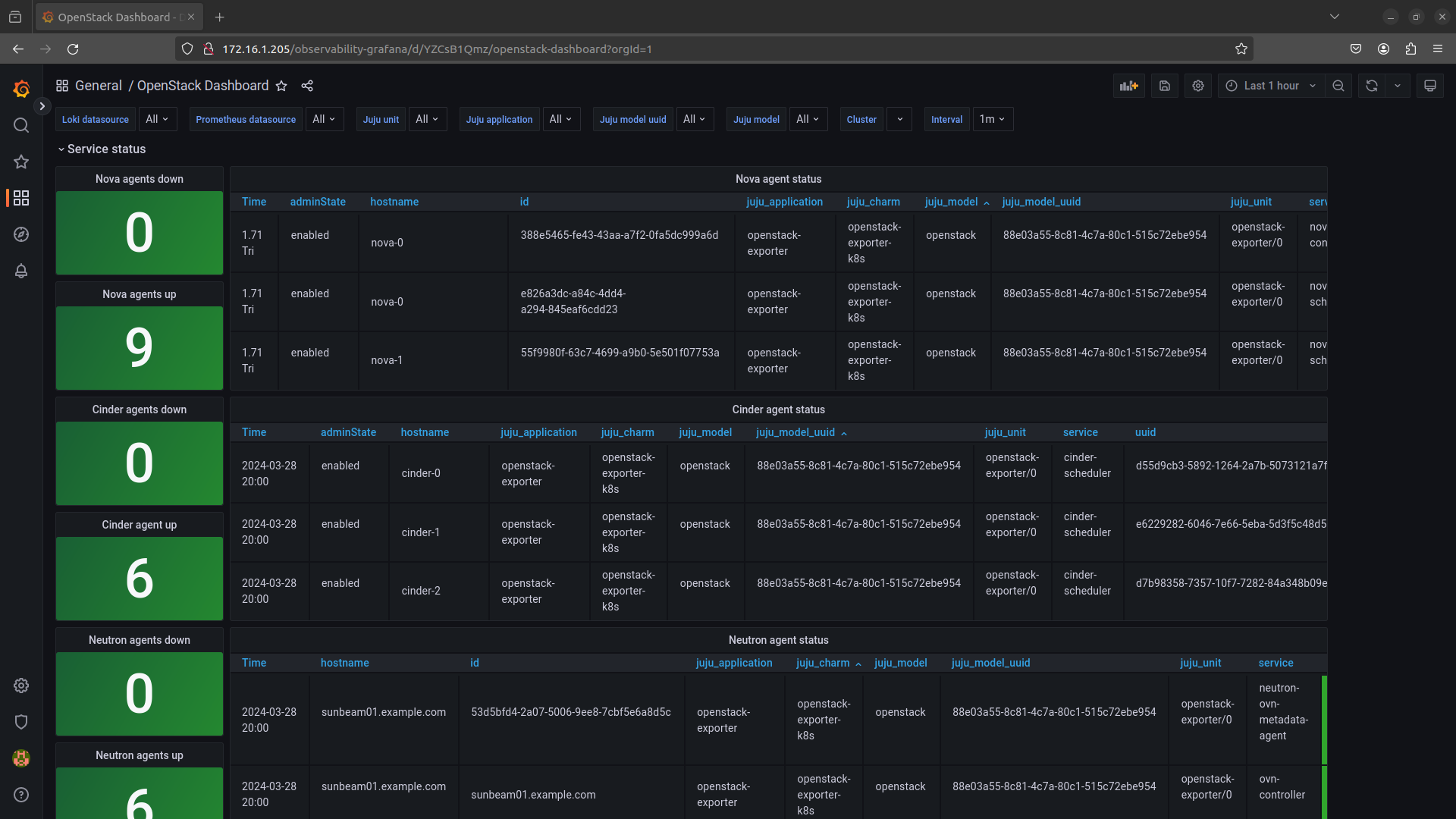
Next steps
Duration: 2 minutes
Congratulations! You have reached the end of this tutorial.
You can now move to the next tutorial - “9. Production” - or explore other tutorials.
In this tutorial, you have learnt how to:
- Enable the Observability plugin
- Use the Canonical Observability Stack (COS) to monitor your OpenStack cloud