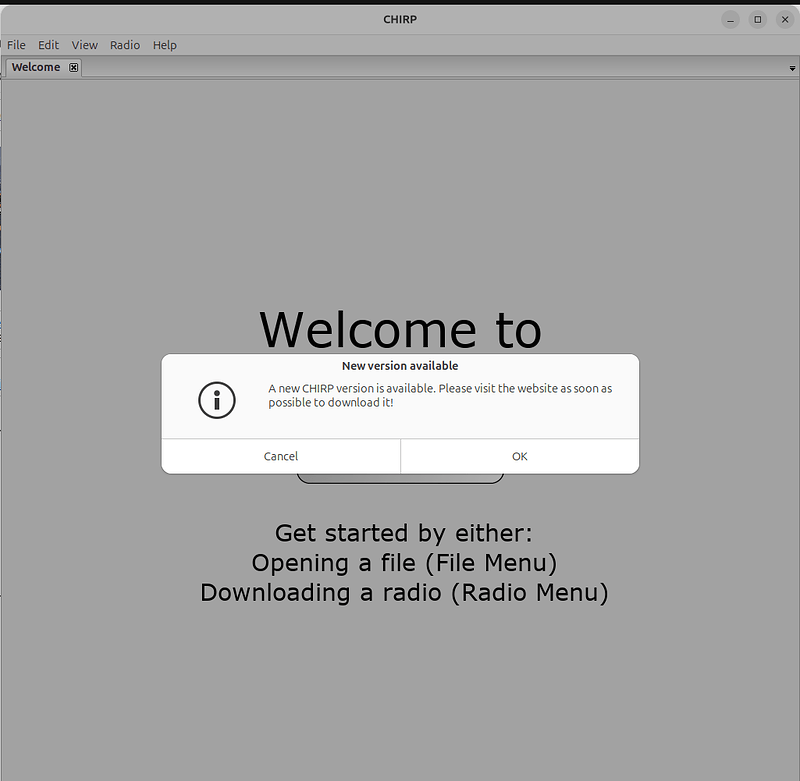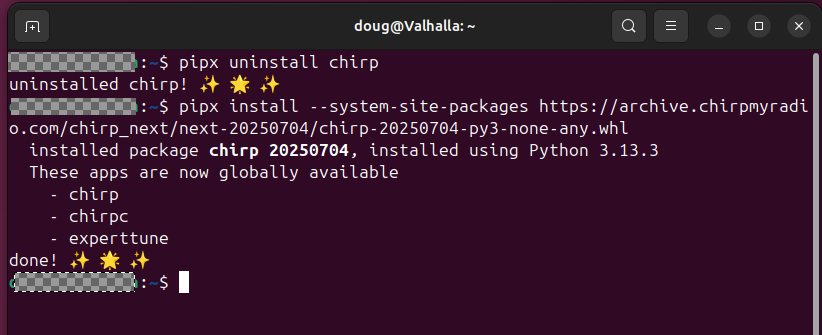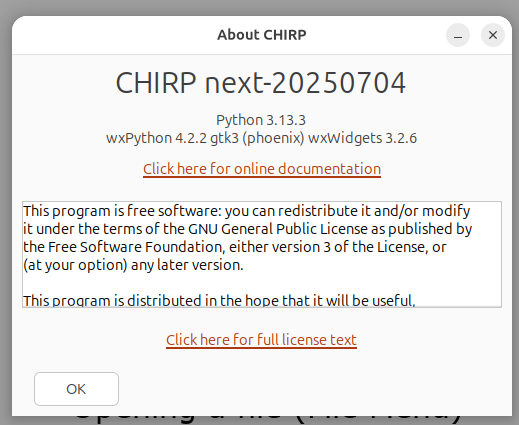Running CHIRP on Linux
This page describes how to get the newer python3-based CHIRP-next running on Linux. Note that this procedure is completely different from how chirp-daily was installed, and is not compatible with it. In case it’s not clear, chirp-daily will not run on any modern Linux distro, and chirp-next will not run on anything older than about ubuntu 22.04 (circa 2022) or so.
1. Install distro packages
Debian, Ubuntu, Mint, Raspbian, etc
$ sudo apt install python3-wxgtk4.0 pipx
Fedora and compatible
This was tested on Fedora 37 with python 3.11. The same procedure should work on all current versions of fedora running python3.
$ sudo dnf install python3-wxpython4 pipx
2. Install CHIRP (and Python dependencies)
Download the chirp-yyyymmdd-py3-none-any.whl file located under the folder corresponding to the latest date.
The next steps should work for all versions of Linux using pip, assuming you have the base dependencies from the distro installed above. On all recent distros, you must use pipx to install CHIRP separated from the system python environment. However, because some libraries from the system environment are required (packages from above) you must use the flag to enable their use. Use of the wheel download is recommended.
$ pipx install --system-site-packages ./chirp-yyyymmdd-py3-none-any.whl
NOTE: Use the filename you actually downloaded (ex: chirp-20240522-py3-none-any.whl), the above is just an example.
3. Run CHIRP
Now you can run CHIRP once from the command line with:
$ ~/.local/bin/chirp
The first time CHIRP is launched it should pop up a prompt to add a .desktop file for the current user. Select yes if you want to have the icon installed into the application menu (the activities menu in gnome) to launch CHIRP.
If you want to run CHIRP from the command line and simply using chirp does not work please check your PATH to verify it is complete. If not that can be fixed by editing ~/.bashrc or ~/.bash_profile to add that to the existing $PATH. If the PATH is configured properly then CHIRP should be able to launch with the chirp command. Common locations would be ~/.local/bin and /usr/local/bin.
Following the steps above (without sudo) installs the app as a user level app and it will only be accessible to that user. Using sudo for a system-wide installation is deprecated and not recommended on modern distros.
4. Update CHIRP
Once CHIRP is properly installed, upgrades to newer versions are done with two simple steps:
- Download the newer file.
- Uninstall the old version:
pipx uninstall chirp
- Install the updated version by re-doing step 2 above
Troubleshooting
Serial port permissions
Note that you may need to add your users who want to use CHIRP to the group that owns the serial ports. This issue is often indicated by an “access denied” error when accessing serial port. First determine the USB port of your device, and then the following command should add your user to the proper group:
Note that “ttyUSB0” should be replaced with the actual device that identifies your connection to the radio and that “$USER” is a system variable that identifies the username of the individual running the command.
sudo usermod -a -G $(stat -c %G /dev/ttyUSB0) $USER
If that made a change, you will then need to log out and back in (or maybe even reboot) for it to take effect.
(Optional) Newer wxPython
You may want to install a newer wxPython, depending on what your distro ships. For Debian-derived distros (including Ubuntu and Mint) you can do that with a command like:
pip3 install -U -f https://extras.wxpython.org/wxPython4/extras/linux/gtk3/ubuntu-20.04 wxPython
This is only recommended for older distros, like Ubuntu 20.04.
Check the directory listing for other distro versions and use the closest match to what you’re on. NOTE that this will not work for non-x86_64 machines (like the Raspberry Pi) as there are no binary builds for those platforms.
Python or other version requirements
If you are running on an older distro, you may see complaints about either the python version or other system libraries being too old, such as the following:
ERROR: Package 'chirp' requires a different Python: 3.9.2 not in '<4,>=3.10'
In general, we try to keep in mind the versions of packages available in current and recent distro releases and try not to push the requirements past those points unless we need to. But, if you see something like the above, then you likely need to update to a newer distro release. You can find some version specifics about python requirements here and dependent packages here.
You can find out the (default) version of python available in your distro by doing the following:
$ python3 --version
Python 3.9.2
The other major system dependency that is needed is wxPython. Once you have installed your distro’s package for it (see the top of this page), you can check the version by doing this:
$ python3 -c "import wx;print(wx.__version__)"
4.0.7
The yattag package may not be installable in pipx
In late 2024, the yattag python package (on which chirp depends) may not be installable in very new versions of pipx. This is not a CHIRP bug, so please do not report it as such. At least on Debian-derived distributions you can work around this by running:
$ apt install python3-yattag
To get the distro-supplied version of the library. Note that python3-yattag is in the universe package set, so make sure you have that enabled.
Files (0)
The only thing that changes are the month and day; the same 4 numbers, two times.